Google Meet Tutorial
Creating and Inviting students
How to create and invite students to Google Meet
Google Meet is a video conferencing app. Google Meet enables users to make video/audio calls, along with presenting your screen. Here is a simple guide on how to create a meeting, then invite students to it …
Visit ‘https://meet.google.com‘, and click on ‘Sign in’ on the top right hand side …
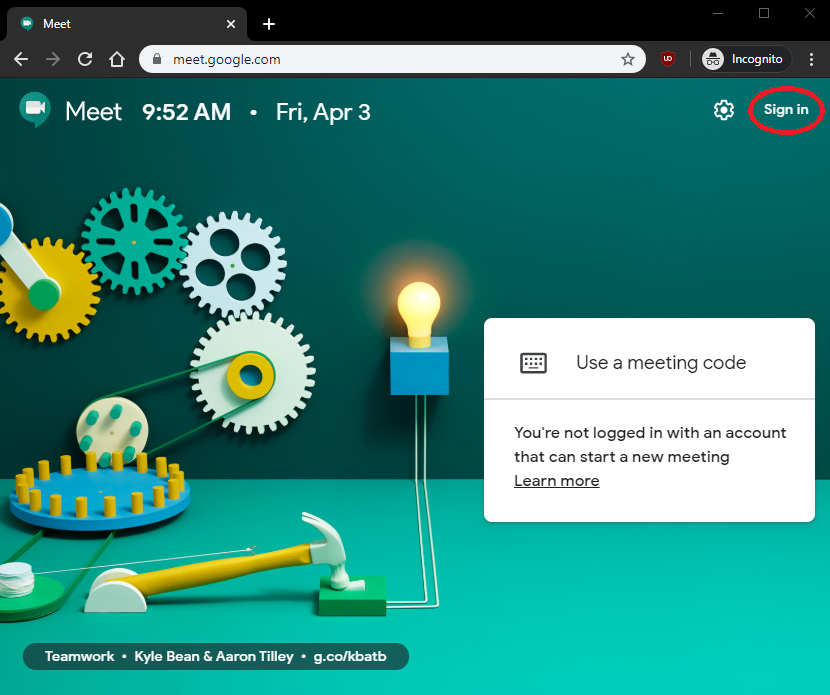
Sign into your Pinewood School GMail account …
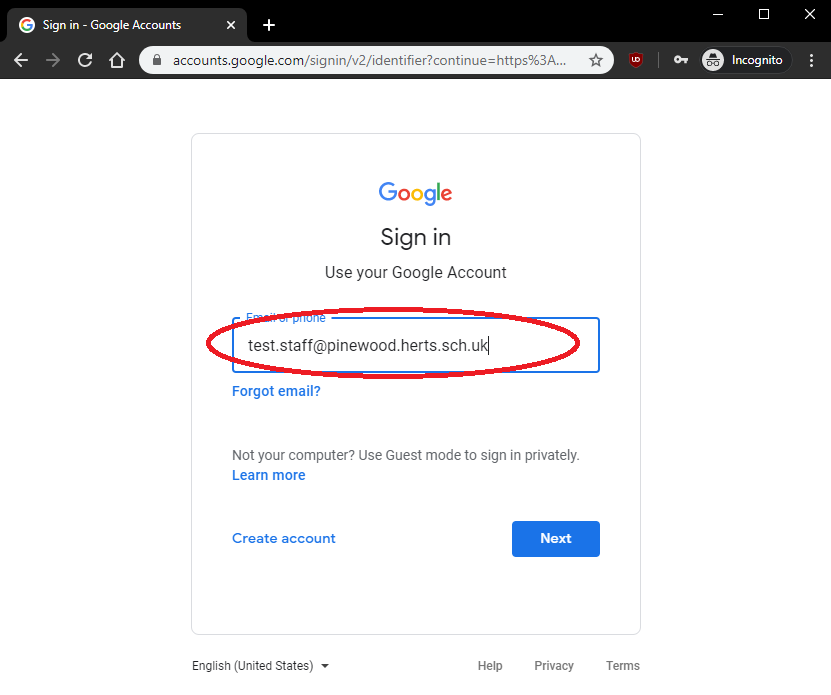
Once logged in, you will have the option to ‘Join or start a meeting’. Click on that button …
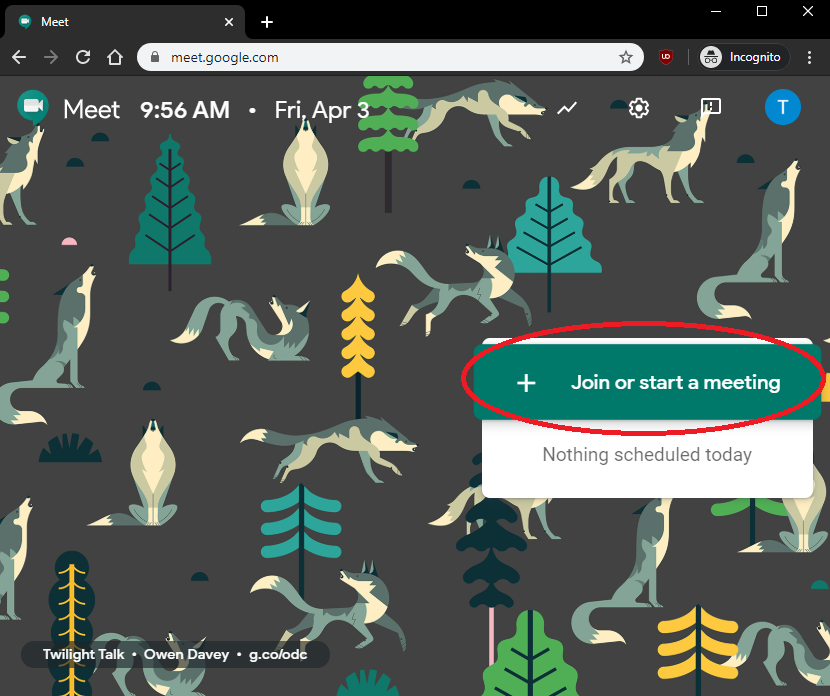
Now you will have the option to give your meeting a name. You can do this, or leave it blank. Press on ‘Continue’ once done …
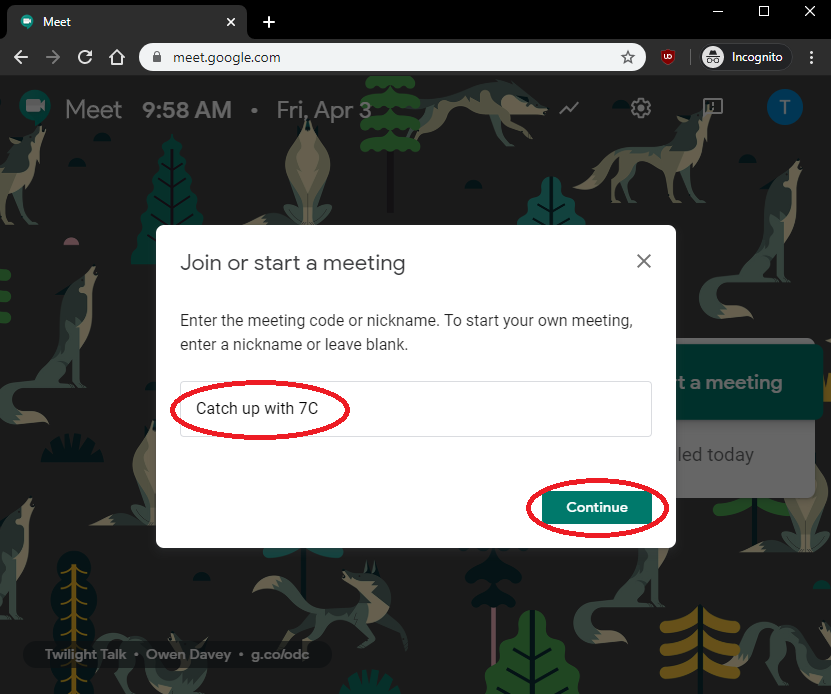
Your browser may ask for permission to use your Microphone/Camera. Press ‘Allow’ here, and then the other pop up window should disappear …
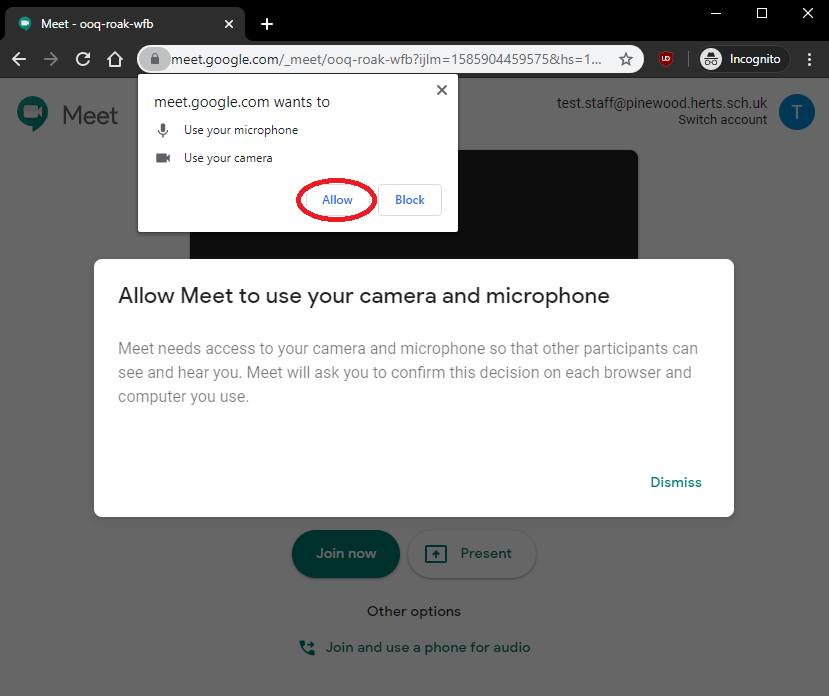
Press on the ‘Join now’ button …
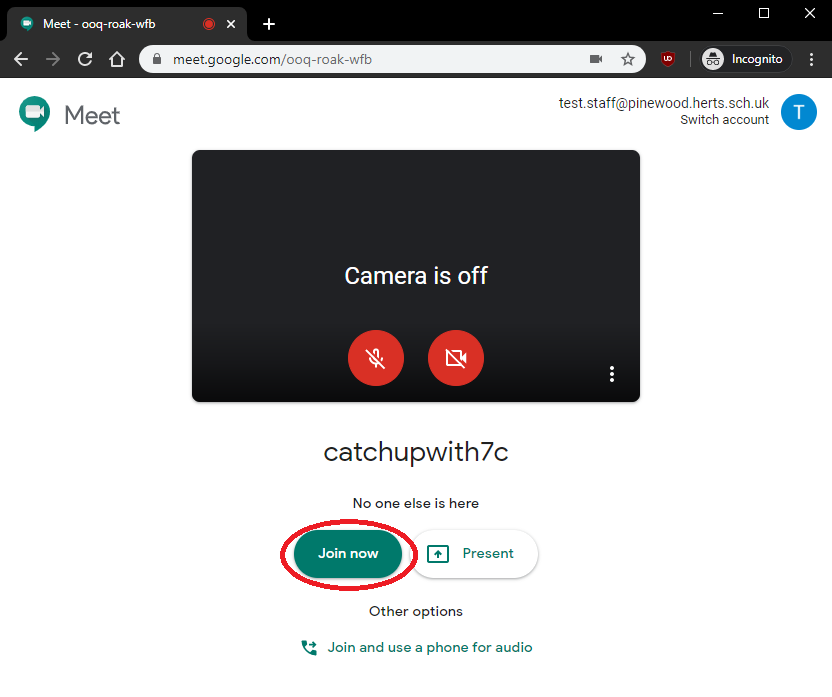
Now you will be given various options on how you’d like to invite students/classes. By pressing on the ‘Copy joining info’ button, it will copy a Google Meet invitation link into your clipboard. You can then go to your GMail and send the link to those who will be attending. You can use the class email group to send the link for example (class7c@pinewood.herts.sch.uk) …
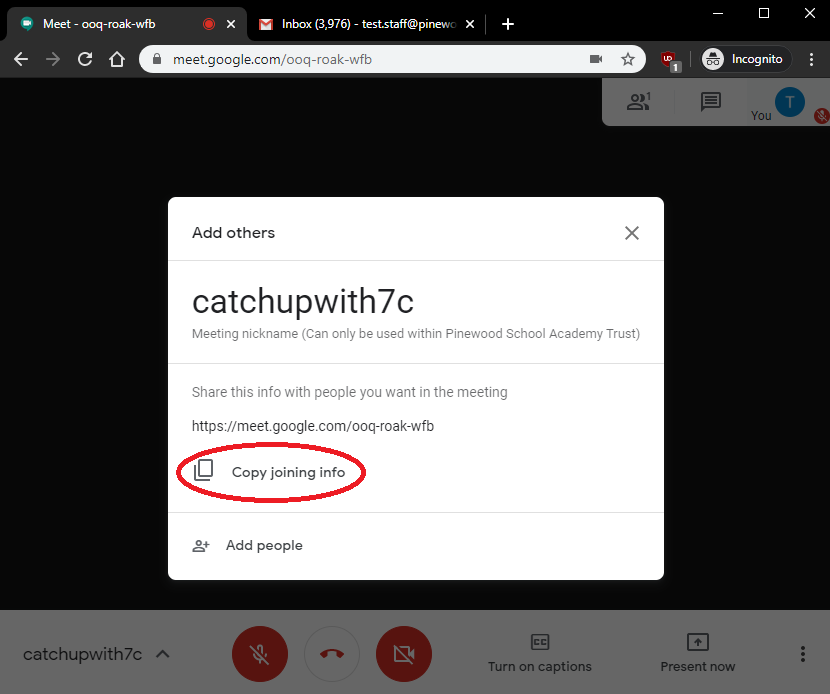
Alternatively, you can press on the ‘Add people’ button on the above screen, and type in the students/classes email. Press on ‘Send invite’ once done …
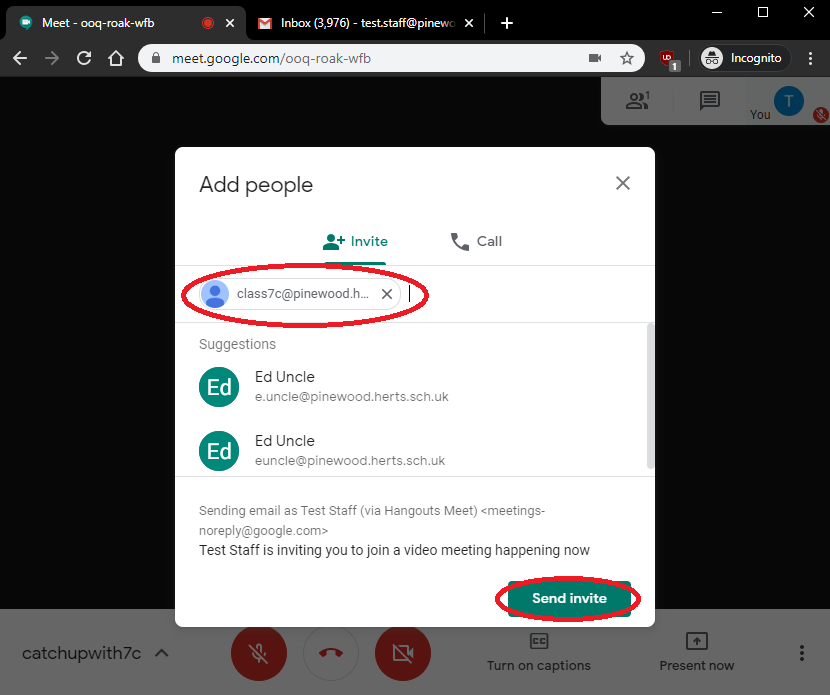
Call Us
01920 41 22 11
Address
Hoe Lane
Ware
Hertfordshire
SG12 9PB
Email Us
admin@pinewood.herts.sch.uk
Contact Form
Message us now...






