Google Drive Tutorial
Converting documents
How to convert Word/Excel/PowerPoint documents to Docs/Sheet/Slide documents
One of the most useful aspects of Google’s family of online document processors, is its compatibility with the Microsoft Office package of products. You can create a new Google Doc just by uploading a Word file for example. Here is a guide on how to do this …
Start out by opening your Google Drive by visiting http://drive.google.com/ …
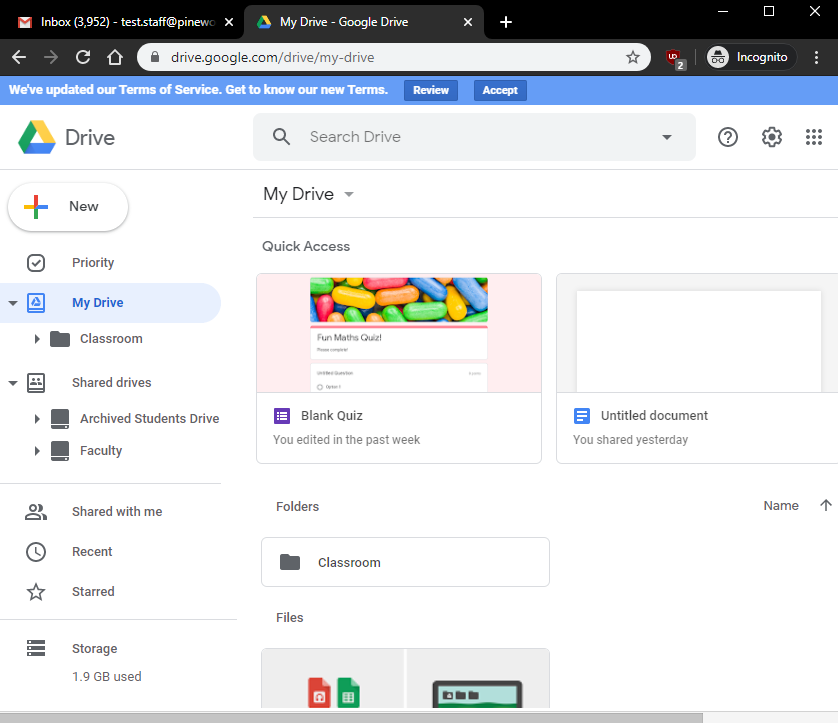
Navigate to where you want to store the file. In this example, I will be storing it in ‘My Drive’, and scroll down to the ‘Folders/Files’ section …
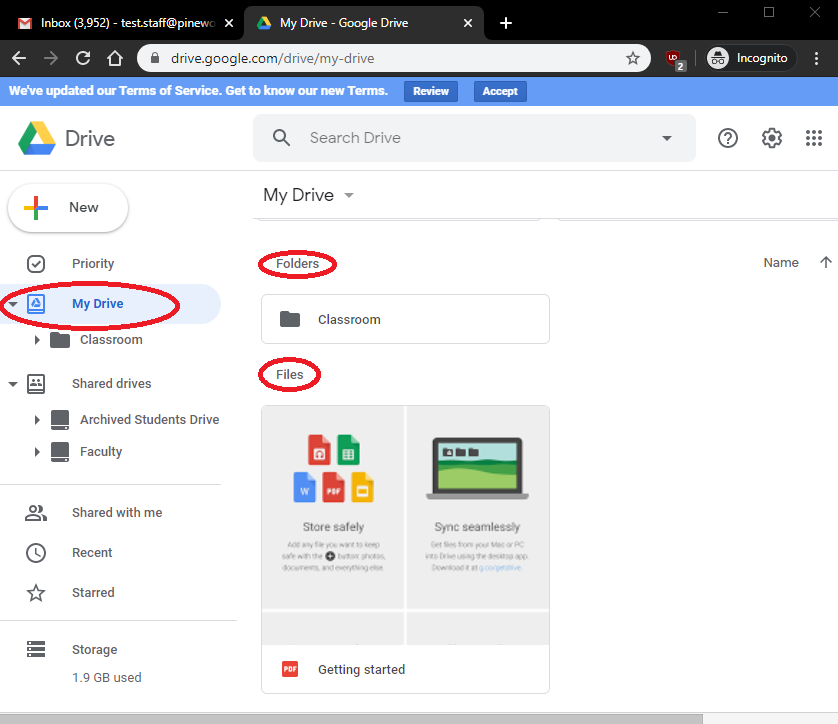
You can then drag and drop the document from your computer into the desired folder, or leave it in the file section …
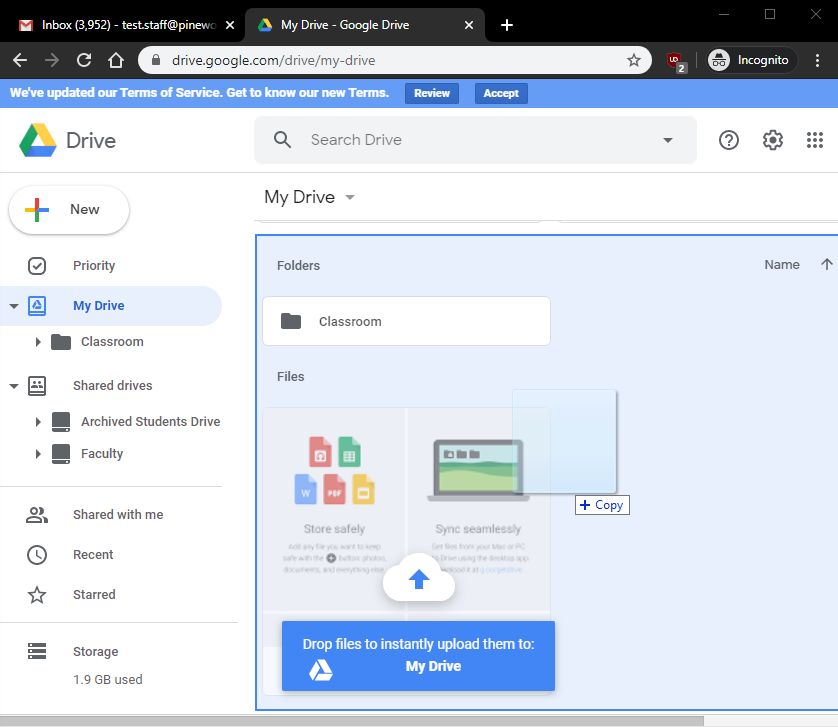
Alternatively, you can press on ‘New’ on the top left hand side, and select ‘File upload’ …
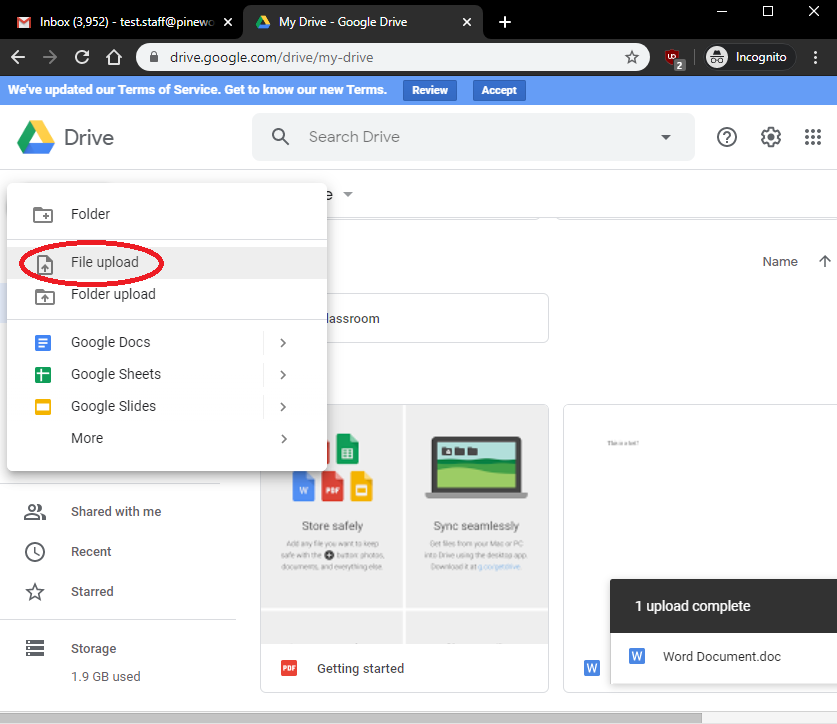
Locate and select your desired file from your computer, and wait for it to upload …
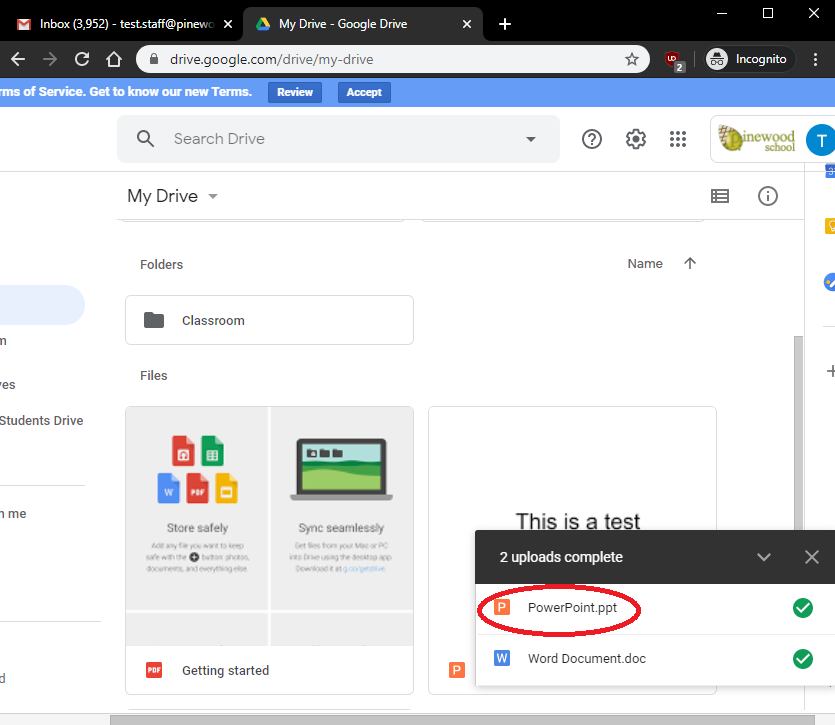
To then open your document, double click it in your Google Drive. Opening a Word Document will bring up this view …
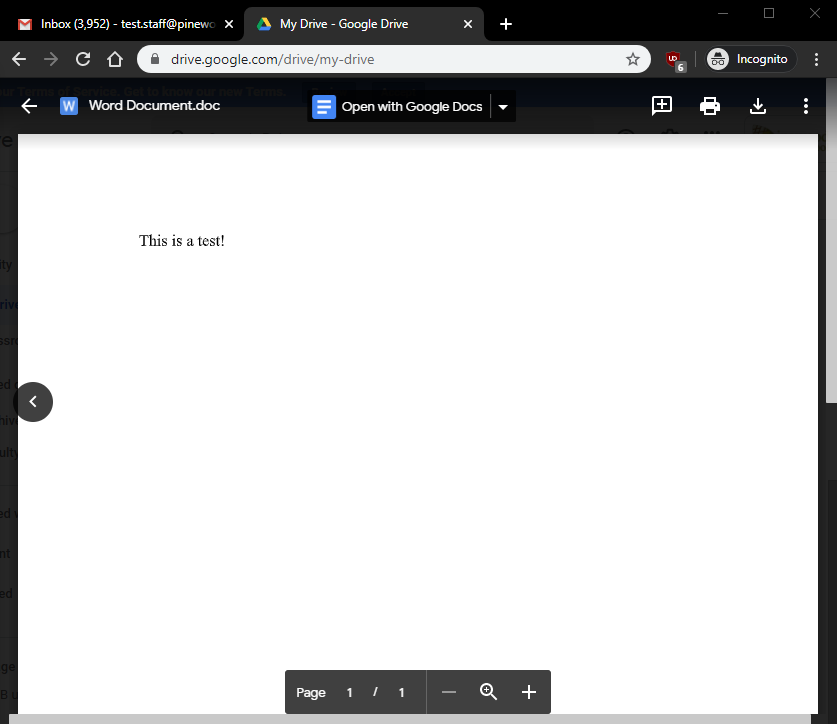
Opening a PowerPoint Presentation will bring up this view …
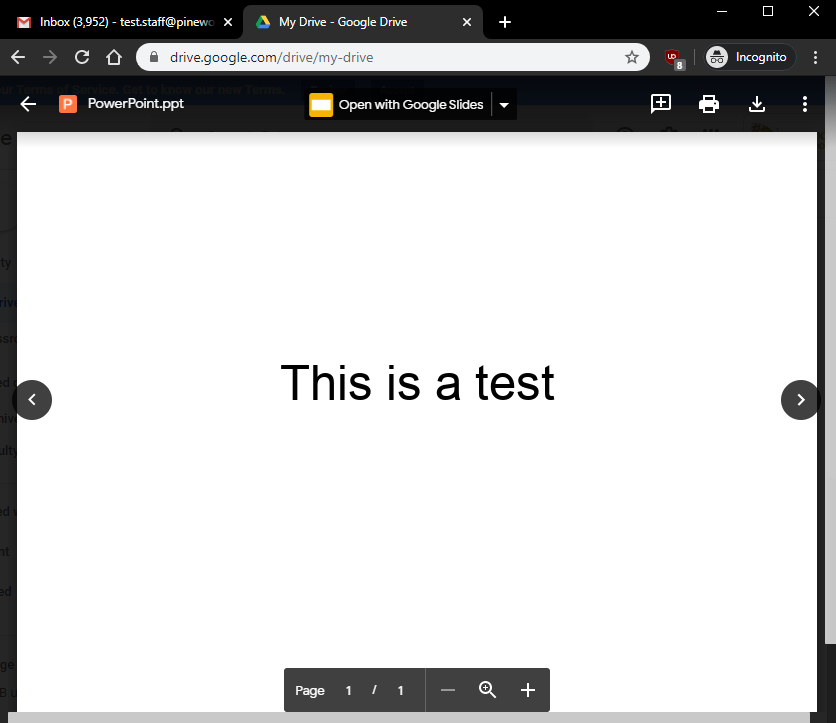
Opening an Excel Spreadsheet will bring up this view …
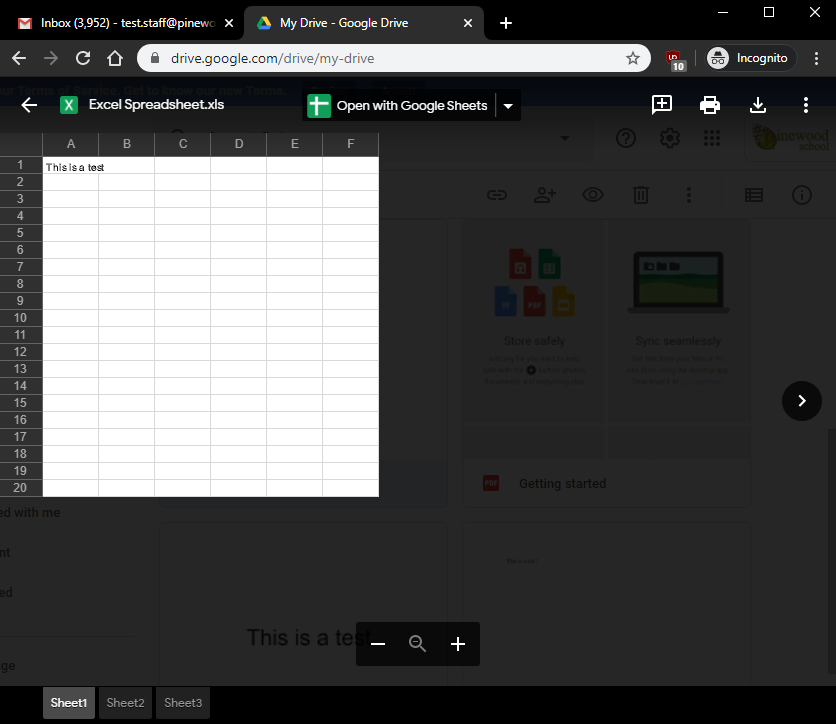
You will then need to click the button at the top, which will either state ‘Open with Google Docs’, ‘Open with Google Slides’, or ‘Open with Google Sheets’. For this example I am going to be using Google Docs …
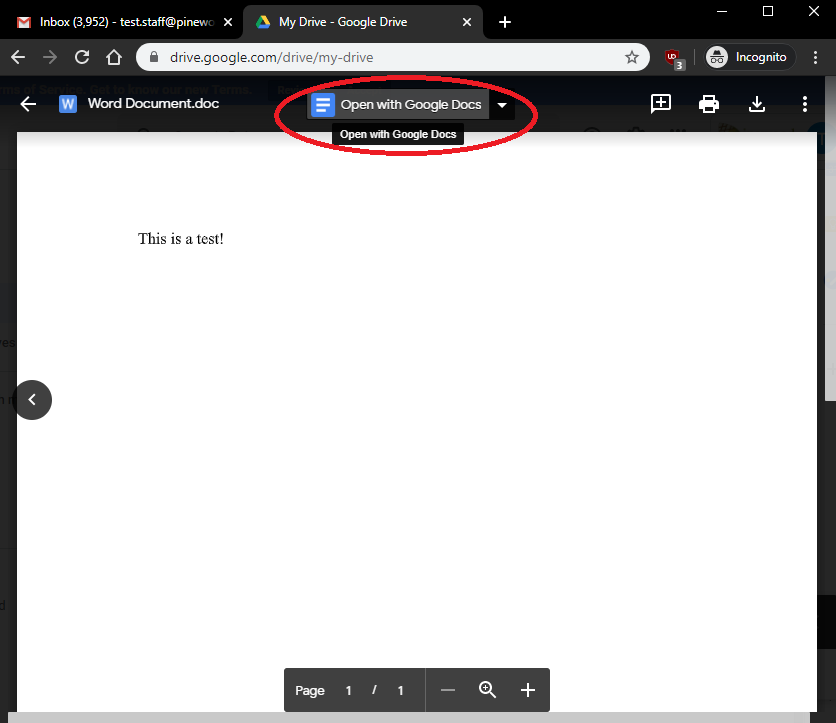
Once you have done that, you will be greeted with the below screen if your file is a Word Document …
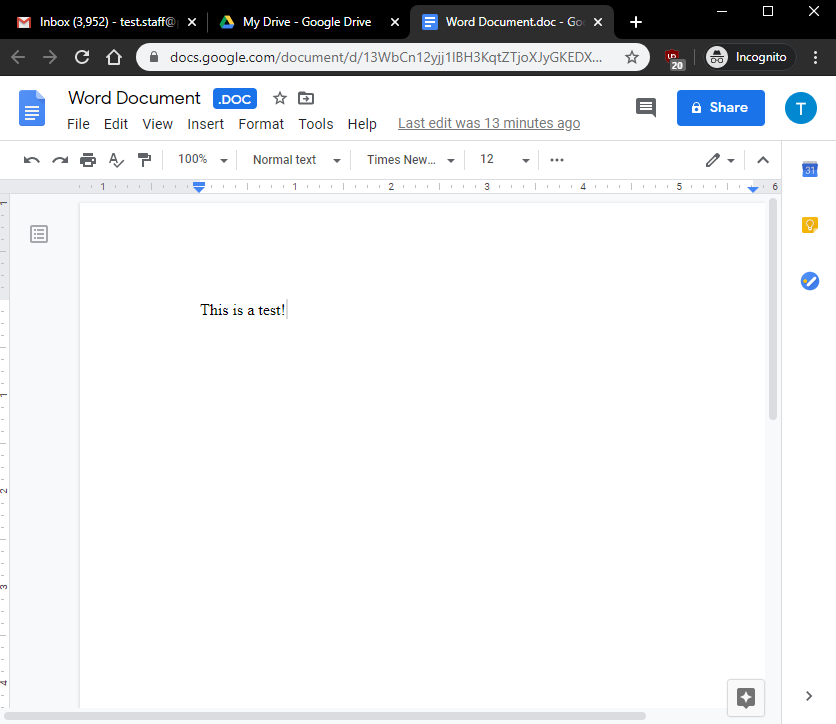
When here, press on ‘File’, and then either ‘Save as Google Docs’, ‘Save as Google Sheets’, or ‘Save as Google Slides’ …
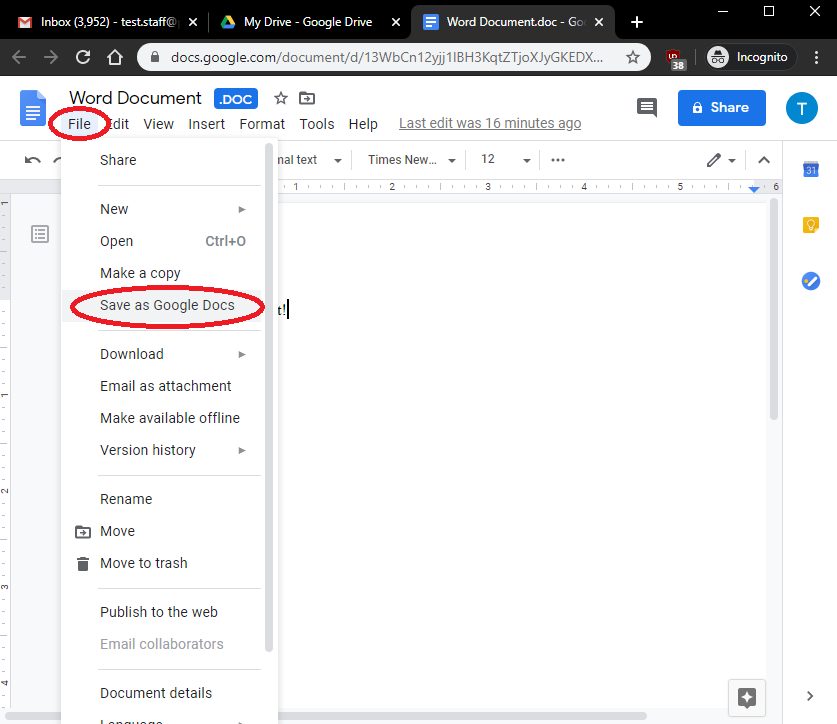
It will then create a copy of your document, and open it in a new window. This will be automatically saved in your Google Drive in the same location as the original Microsoft version of the document. You will notice that the blue ‘.DOC’ icon has been removed from next to the document name …
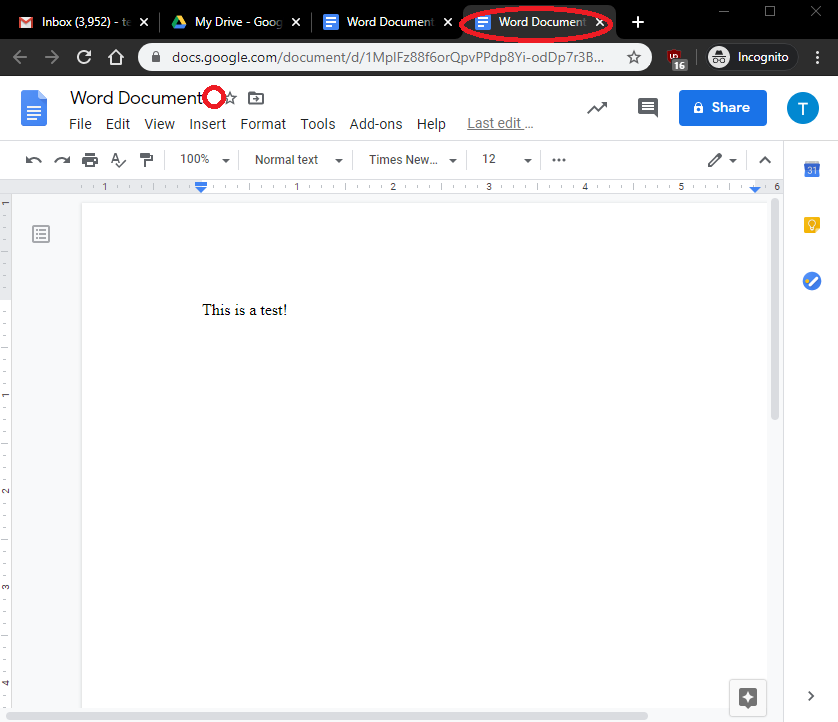
You will be able to distinguish the difference between the original Word Document and the new Google Docs file (in this instance), as the original Word Document will have the ‘.doc’ extension at the end of it’s file name, and will also have the Word icon before it …
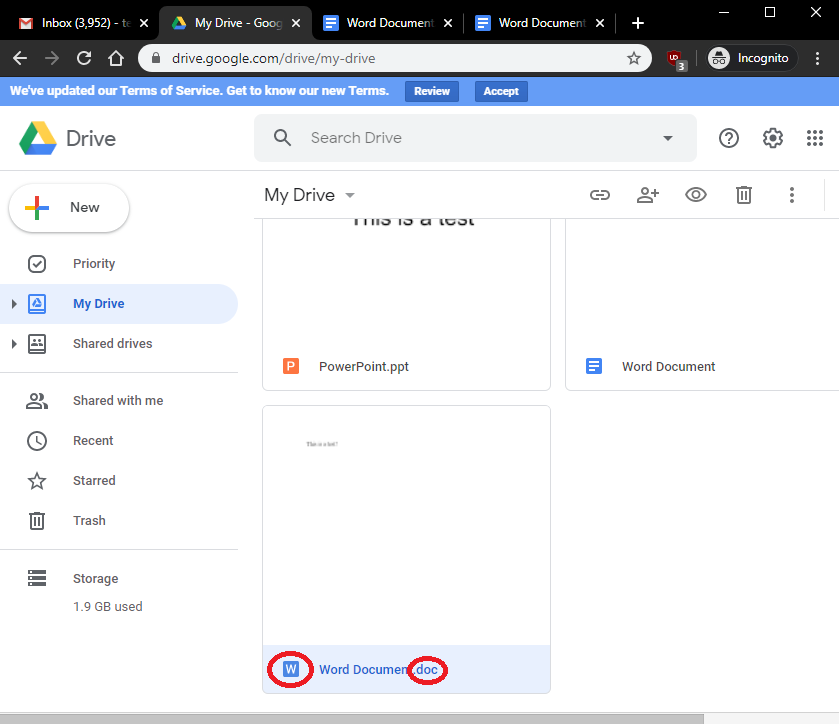
To delete the original Microsoft document, right click on it, and press ‘Remove’ …
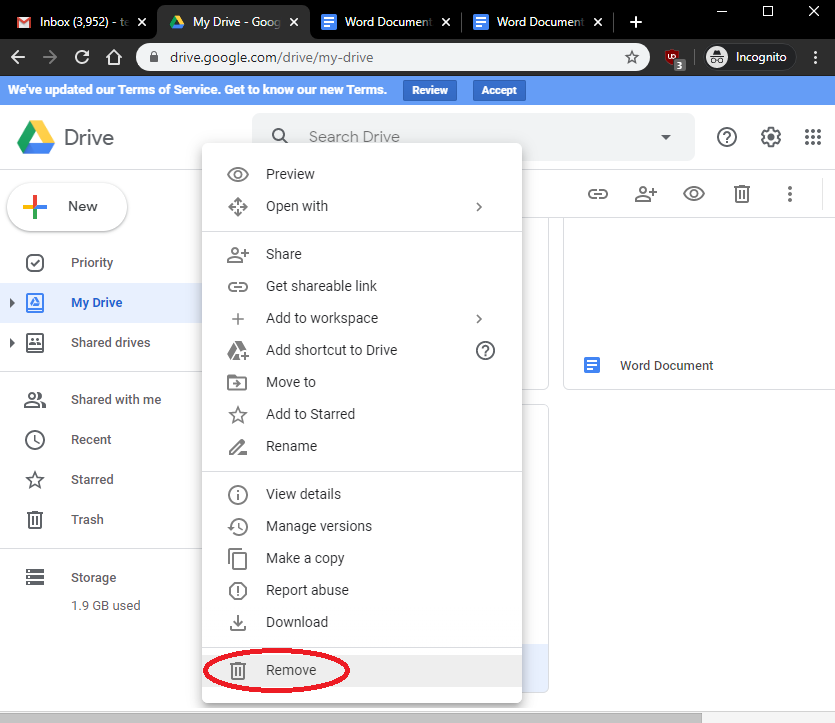
Call Us
01920 41 22 11
Address
Hoe Lane
Ware
Hertfordshire
SG12 9PB
Email Us
admin@pinewood.herts.sch.uk
Contact Form
Message us now...






