Google Classroom Tutorial
Creating an Assignment
How to create an assignment on Google Classroom
sYou can make assignments that include attached materials. After you post the assignment, your students receive an e-mail notification of the assignment, after which they complete it and turn it back in. Here is how to create one.
Load into your Google Classroom and press on ‘Classwork’ on the top bar …
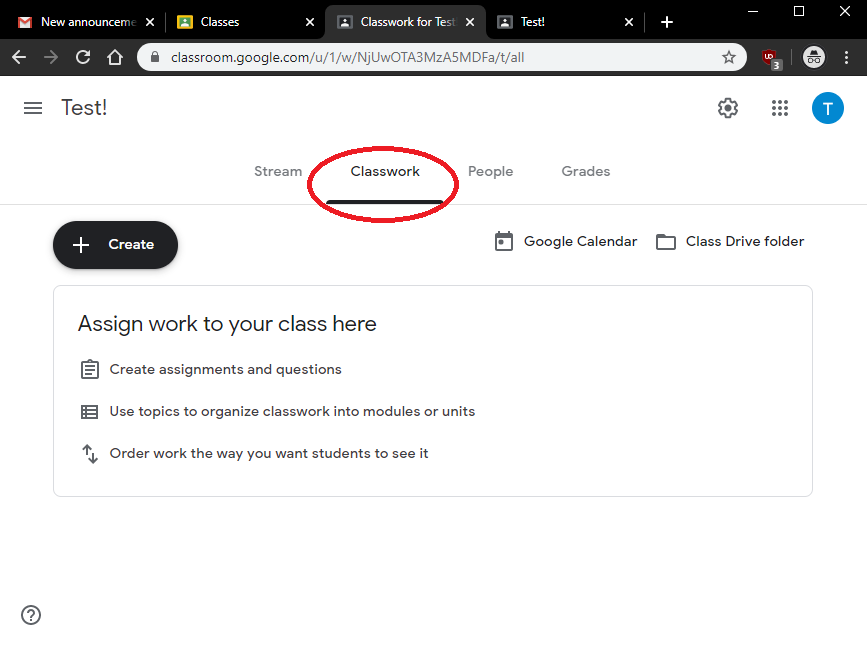
Once there, press on ‘Create’ …
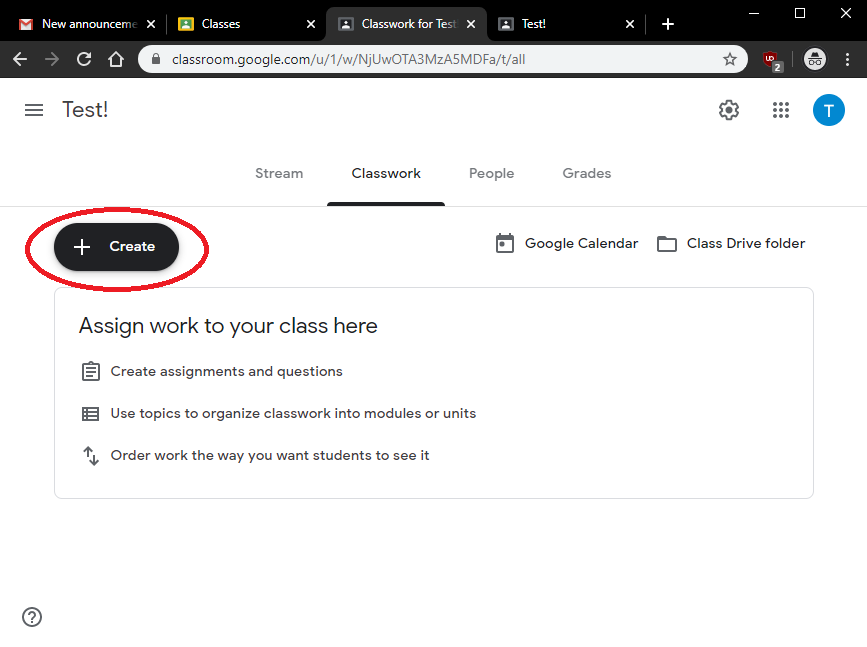
Press on ‘Assignment’ …
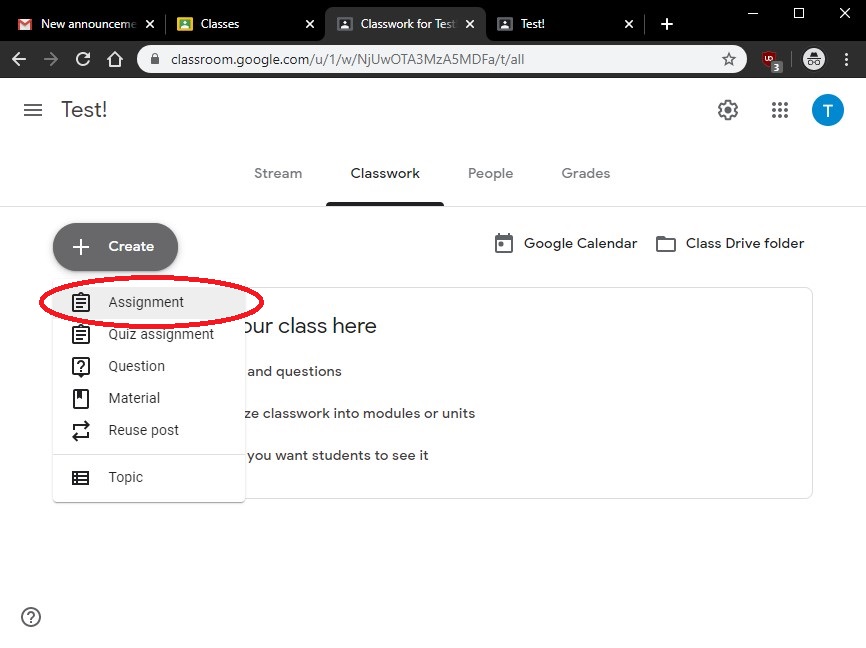
You are able to add all of the assignment information in here. Starting with the assignment title and any instructions …
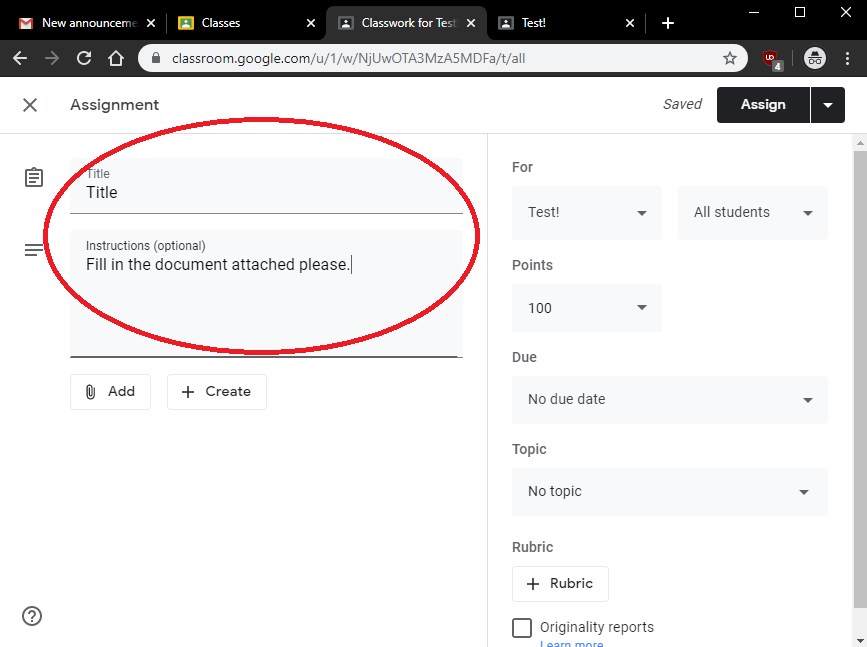
Clicking on the ‘Add’ button will allow you to attach files pre-made by yourselves from either your Google Drive, the internet, or something saved locally on your machine. You do not however need to always add/create a file to your assignment, as it will give the students an option to upload their own document when submitting …
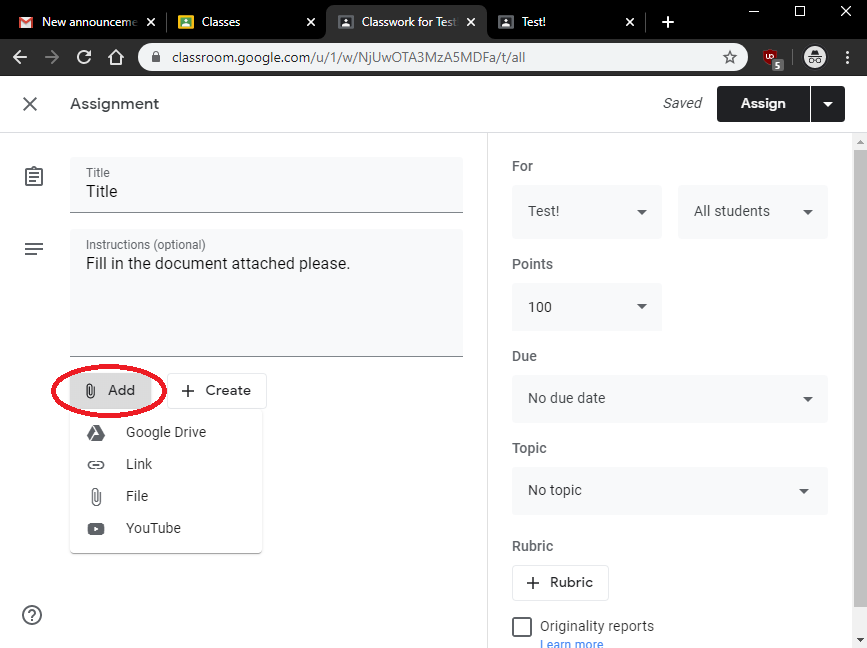
You can create new documents from within this screen by pressing on the create button …
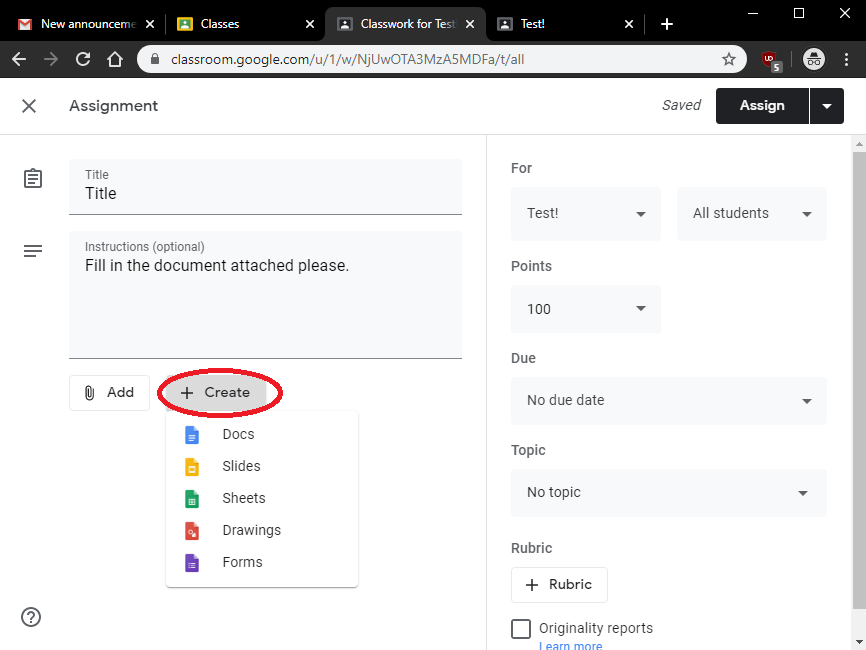
When you attach or create a document it also allows you to select what permissions you’d like to give the students, whether that be for them to only be able to view it, edit it, or sends each student a copy …
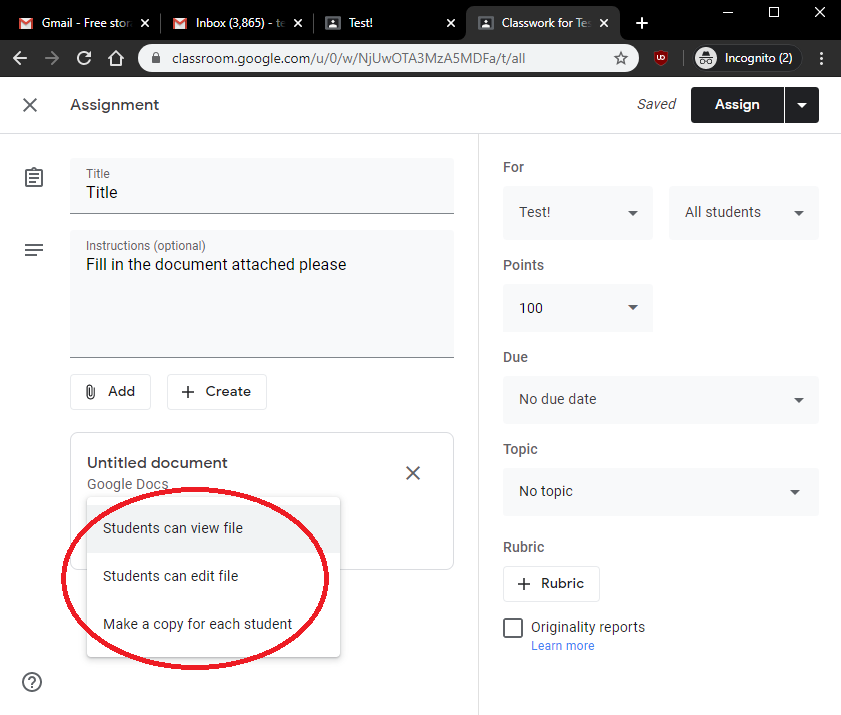
On the right hand side you are able select specific students to assign this assignment to …
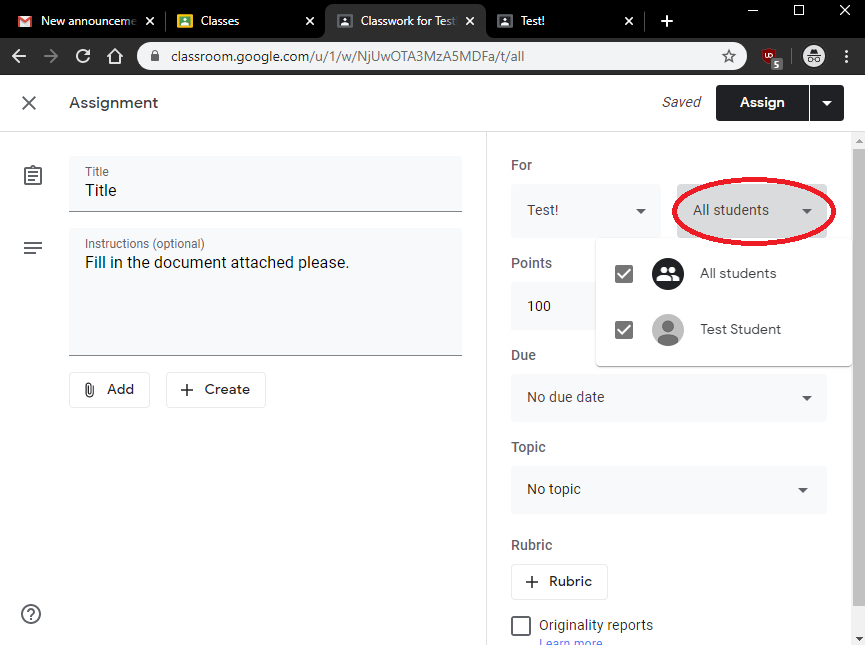
The points system allows you to grade your students work. Should you not wish to grade their assignment, you can change this to ‘Ungraded’ …
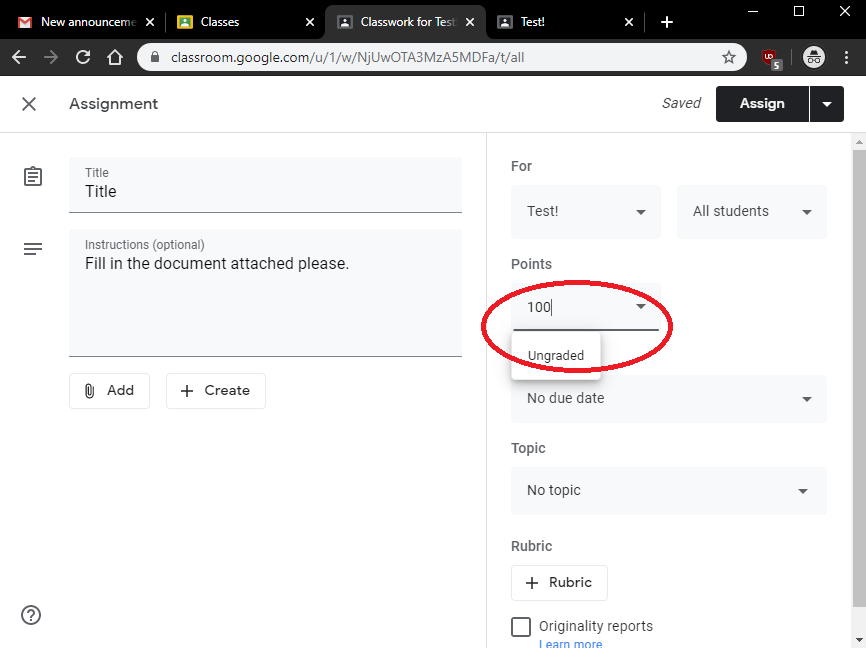
You can then select a due date for the assignment, should you wish to add one. Clicking on this will bring up a calendar you can use to select a date …
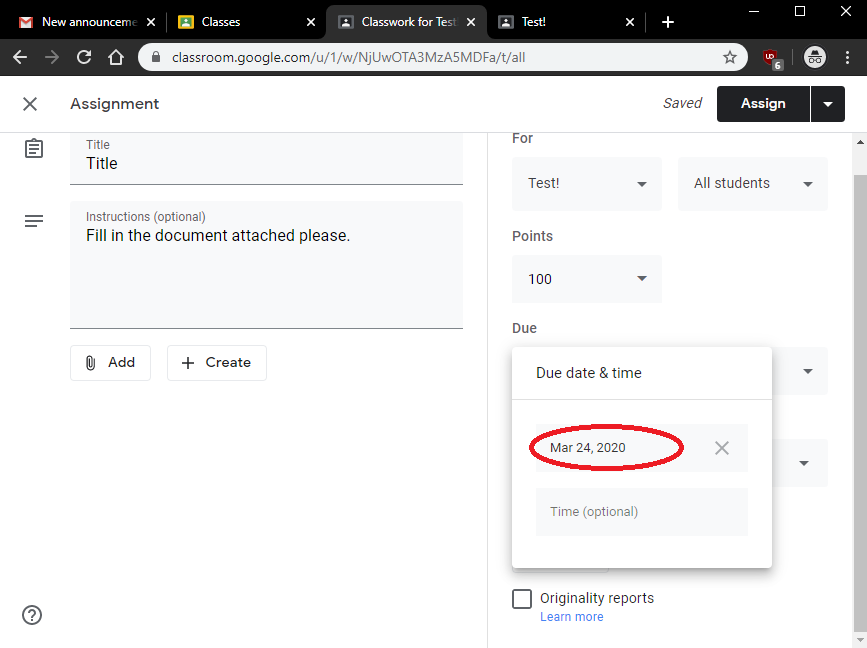
When you are ready to assign, press on the drop down arrow next to ‘Assign’ on the top right, and press on assign. You are also able to schedule the assignment to be published at a later date …
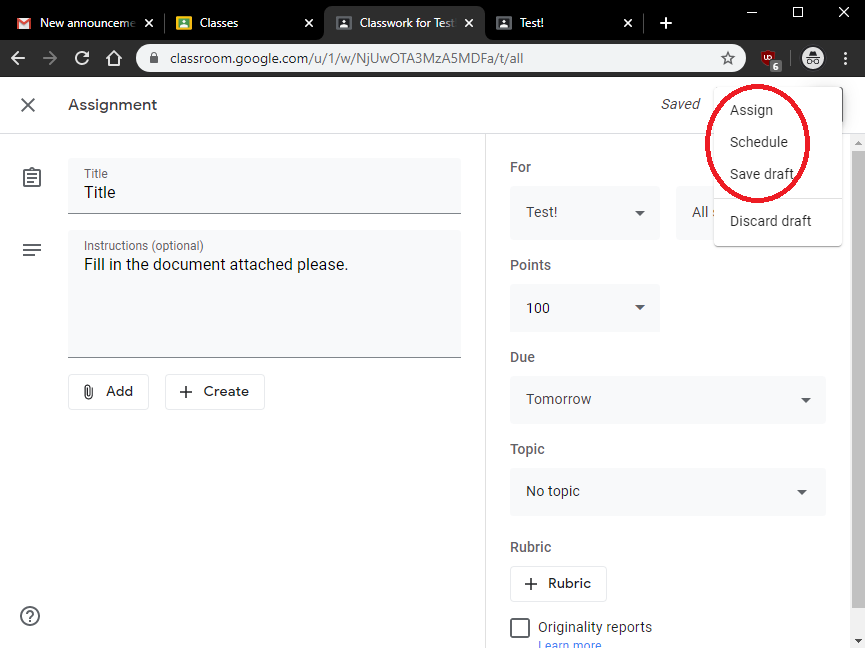
Call Us
01920 41 22 11
Address
Hoe Lane
Ware
Hertfordshire
SG12 9PB
Email Us
admin@pinewood.herts.sch.uk
Contact Form
Message us now...






