Google Drive Tutorial
Modifying sharing preferences on a Computer
How to modify sharing preferences on Google Drive using a Computer
Sometimes, you may want to make a video, or file, accessible to students or other teachers, for who it was not originally intended for. You are only able to do this if you were the creator of the file, or have been given ‘Editor’ permissions. Here is a guide on how to view and modify the sharing options within Google Drive …
Start by visiting drive.google.com on Google Chrome, and locate the file you want to share. For this example, I am going to use a live lesson recording …
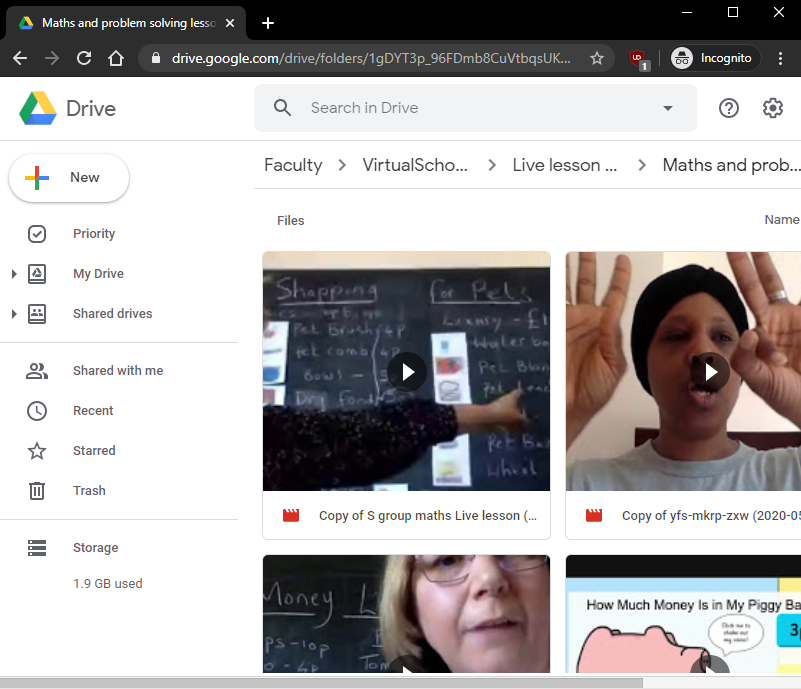
Right click on the file, and press on ‘Get shareable link’ …
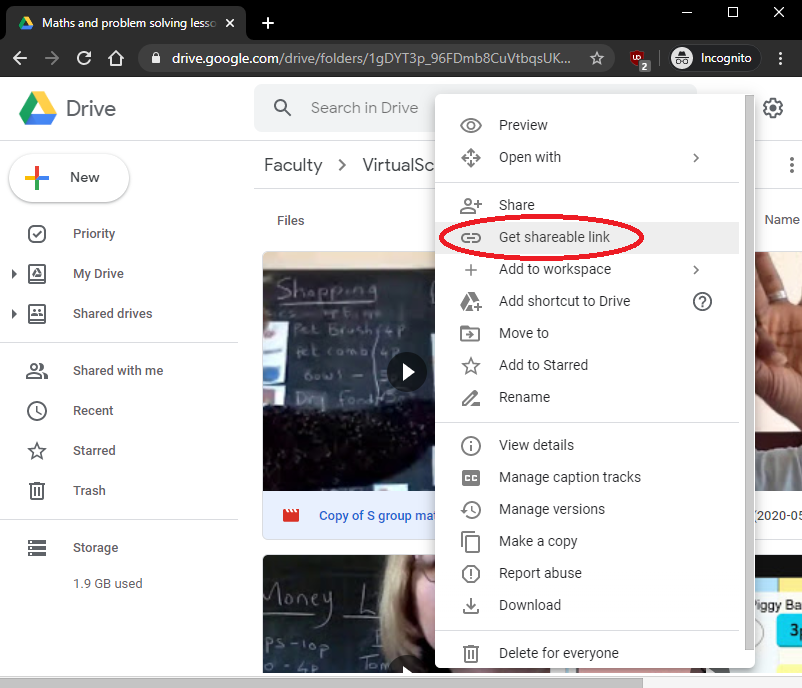
A new pop up box will then appear. Press on ‘Sharing settings’ …
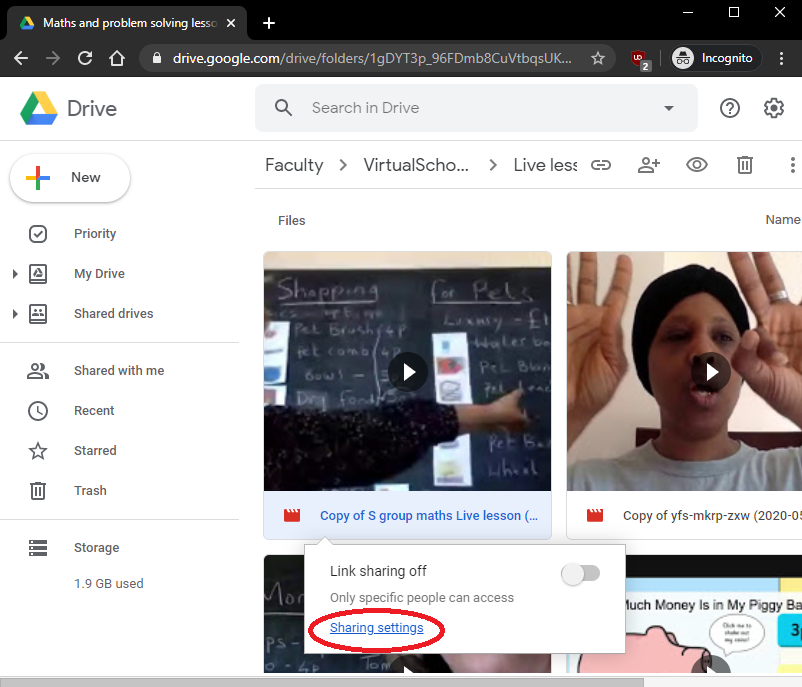
This is where you can add individual emails, or groups to, such as faculty@pinewood.herts.sch.uk, or students@pinewood.herts.sch.uk for example …
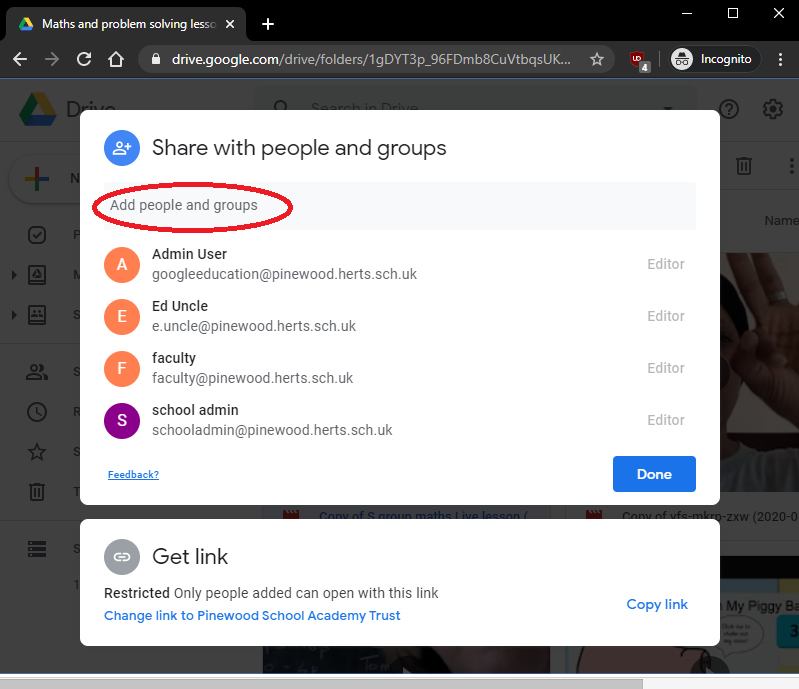
Once you have entered in the desired person or group a new dialogue box will then appear allowing you to modify the access rights the person or group will have. You can even add a message if you like. Click on the dropdown to select your option, then press ‘Send’ once finished …
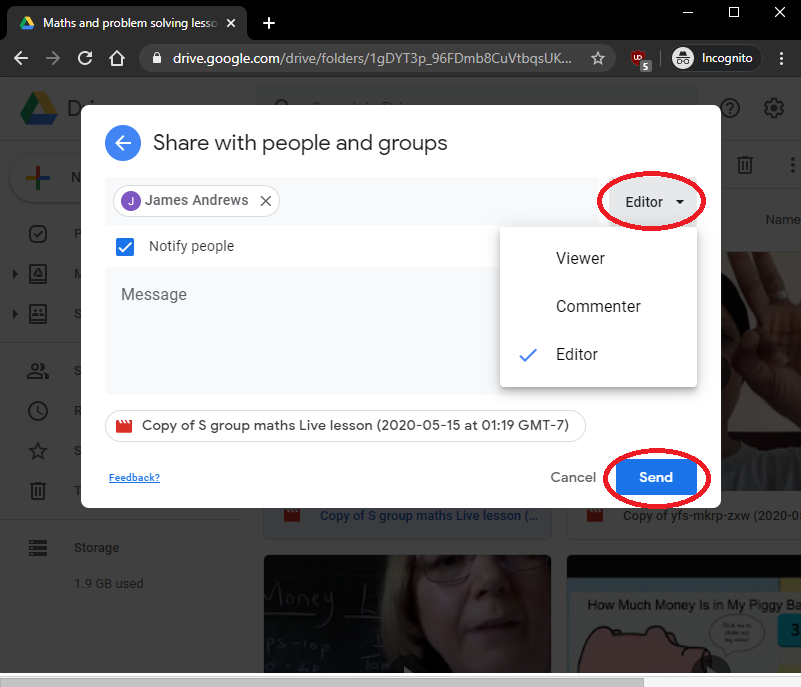
Alternatively, you can share your video by link. To do this, go back to your ‘Sharing settings’ and click on ‘Change link to Pinewood School Academy Trust’ at the bottom …

Clicking on ‘Pinewood School Academy Trust’ will allow you to modify the settings so anyone with a link to your file can view/edit it …
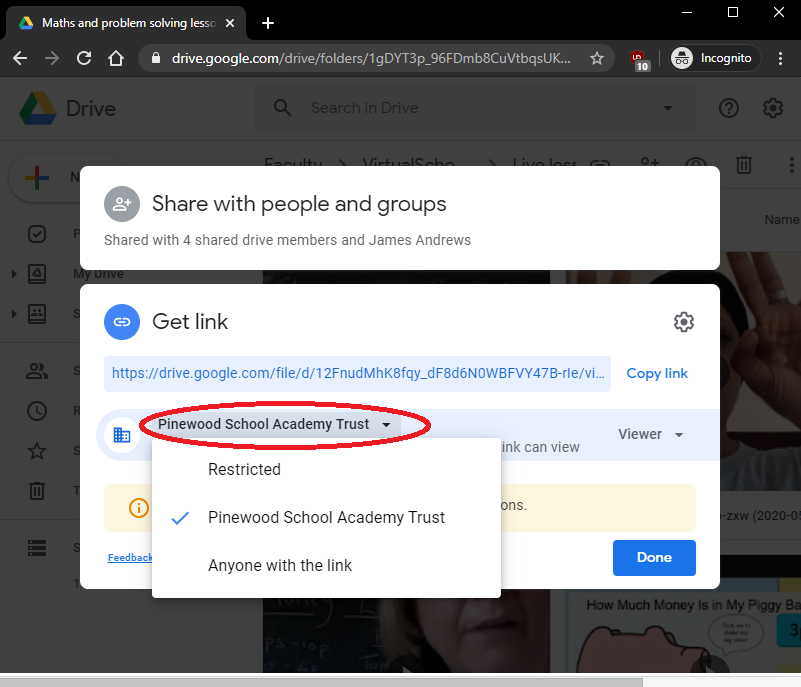
Clicking on the second dropdown will then allow you to select the access rights …
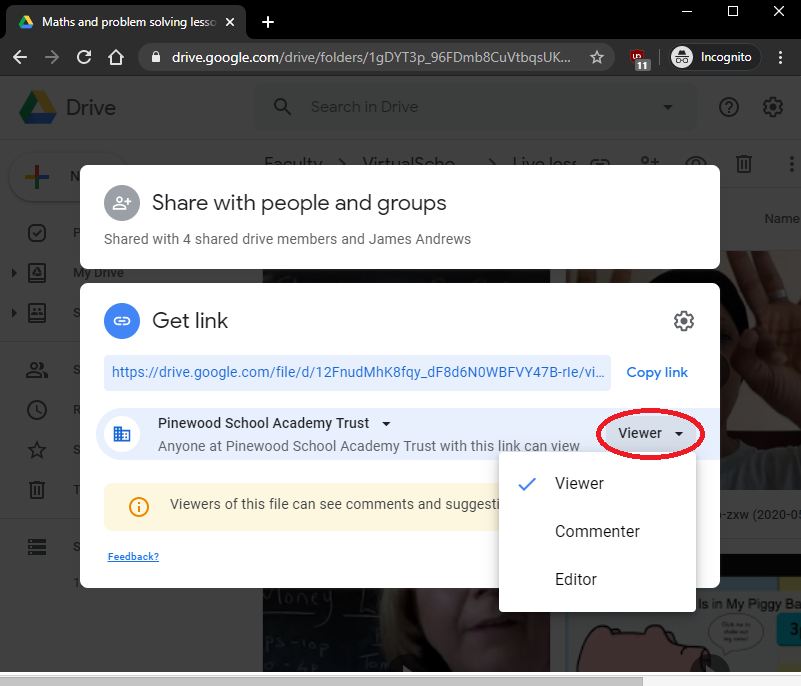
Once you have made your changes, press on ‘Copy link’, and then distribute it as you wish …
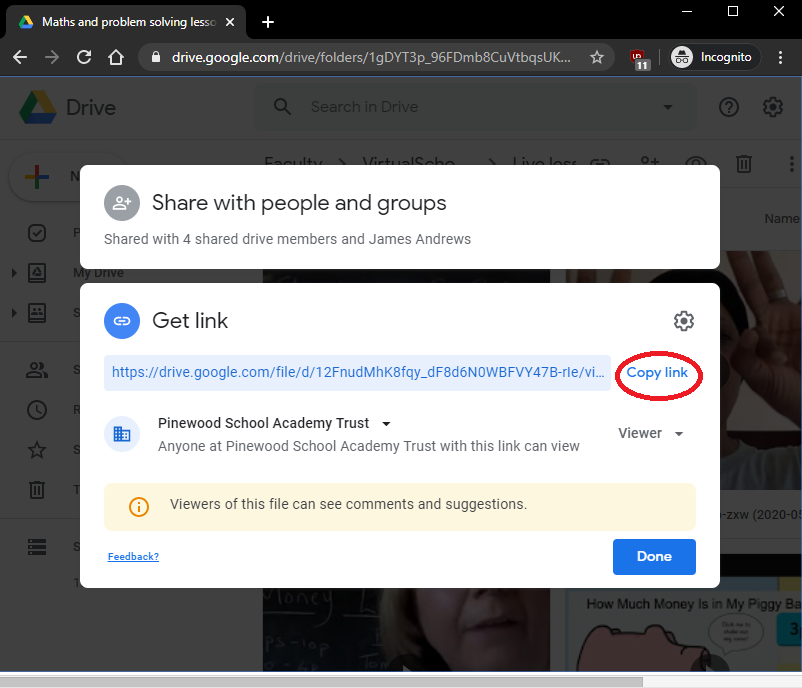
Call Us
01920 41 22 11
Address
Hoe Lane
Ware
Hertfordshire
SG12 9PB
Email Us
admin@pinewood.herts.sch.uk
Contact Form
Message us now...






