Google Drive Tutorial
Modifying sharing preferences on a Mobile device
How to modify sharing preferences on Google Drive using a Computer
Sometimes, you may want to make a video, or file, accessible to students or other teachers, for who it was not originally intended for. You are only able to do this if you were the creator of the file, or have been given ‘Editor’ permissions. Here is a guide on how to view and modify the sharing options within the Google Drive App …
Start by opening the Google Drive app, and locate the file you want to share. For this example, I am going to use a live lesson recording …
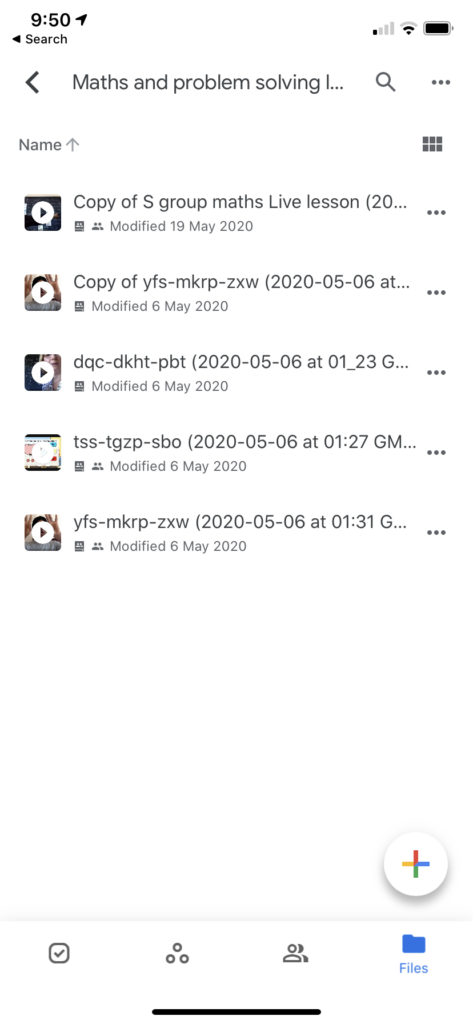
Once located, click on the three horizontal dots next to the file, and then press on ‘Share’ …
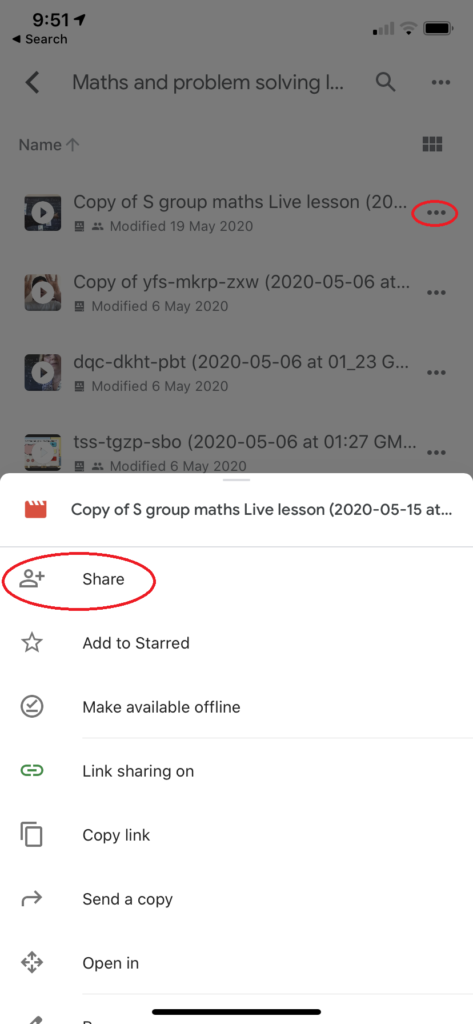
This is where you can add individual emails, or groups to, such as faculty@pinewood.herts.sch.uk, or students@pinewood.herts.sch.uk for example …
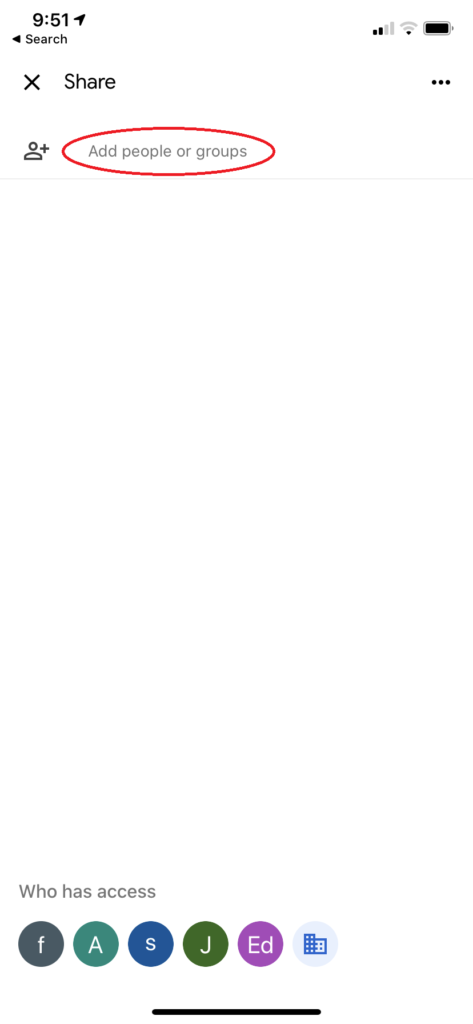
Once you have entered in the desired person or group, clicking on the dropdown below their name will allow you to modify the access rights the person or group will have …
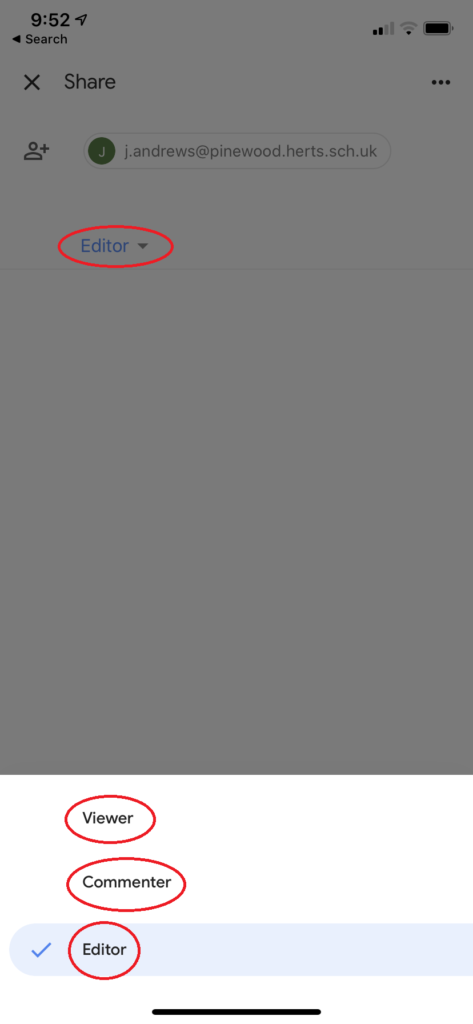
Once you have selected your desired option, press on the Blue paper plane to send the invitation giving them access. You can also type a message in here too if you like …
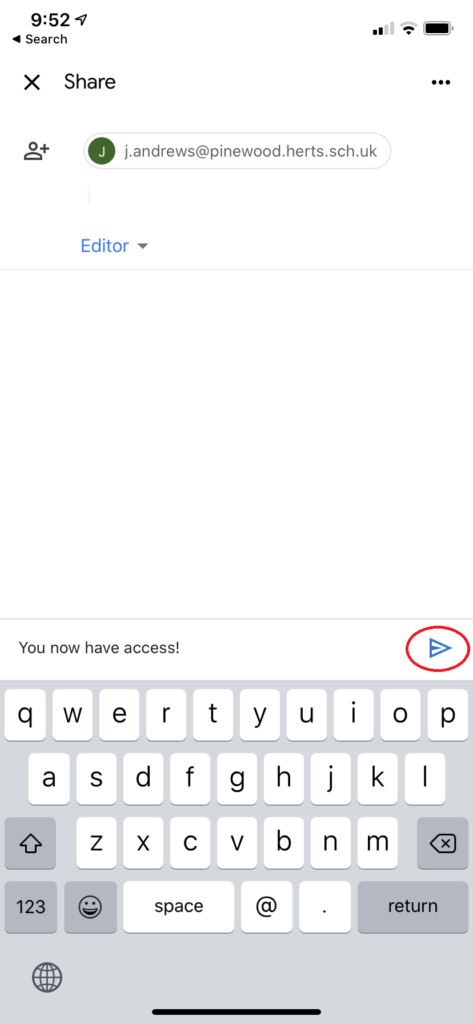
You are also able to modify the access rights for everyone at Pinewood. To do this, go back to your file, click on the three dots again, and press on ‘Details & activity’ …
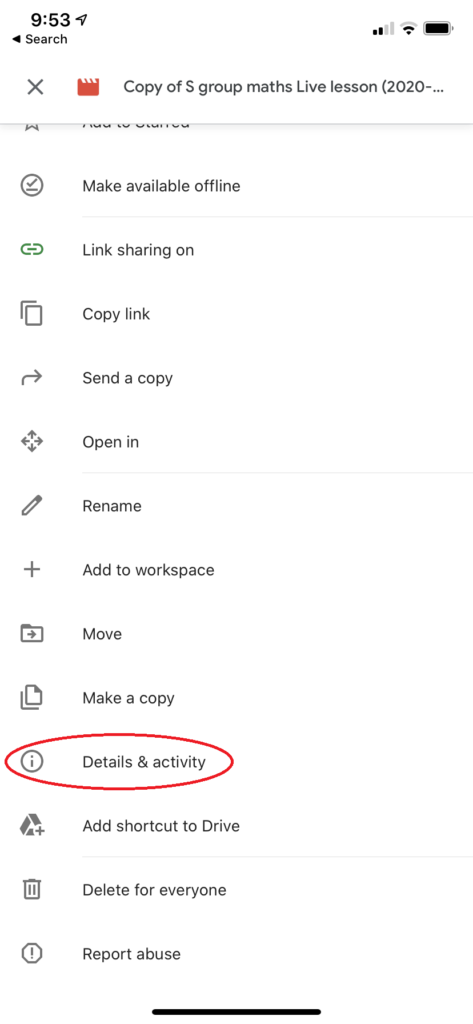
Once there, press on ‘Change’ …
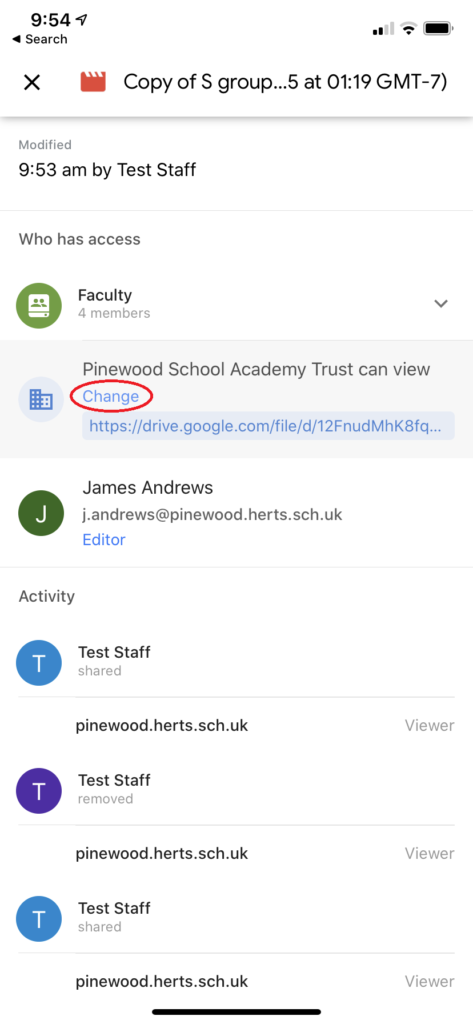
You can now select your desired option, and copy the link to your clipboard to paste where you wish …
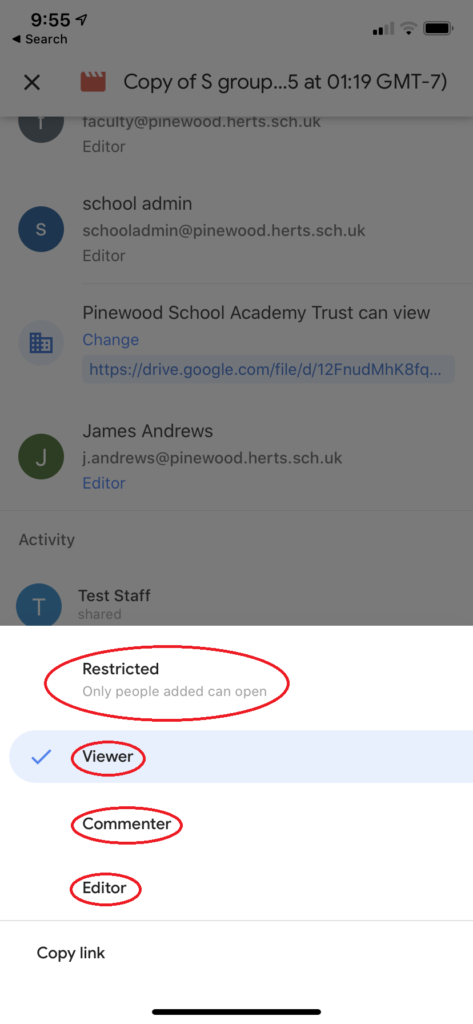
Call Us
01920 41 22 11
Address
Hoe Lane
Ware
Hertfordshire
SG12 9PB
Email Us
admin@pinewood.herts.sch.uk
Contact Form
Message us now...






