Google Meet Tutorial
Joining Google Meet on a Computer
How to join a Google Meet using a Computer
Google Meet is a video conferencing app used by teachers to help stay in contact with your children. Here is a guide on how to join a Google Meet based off of an invite you receive, or via a meeting code …
For tips on how to prepare for your virtual meet, you can view Mr Goss’ pictorial guide by clicking here …
Ensure you are signed into your child’s Pinewood School GMail account by visiting http://mail.google.com and pressing on ‘Sign in’ …
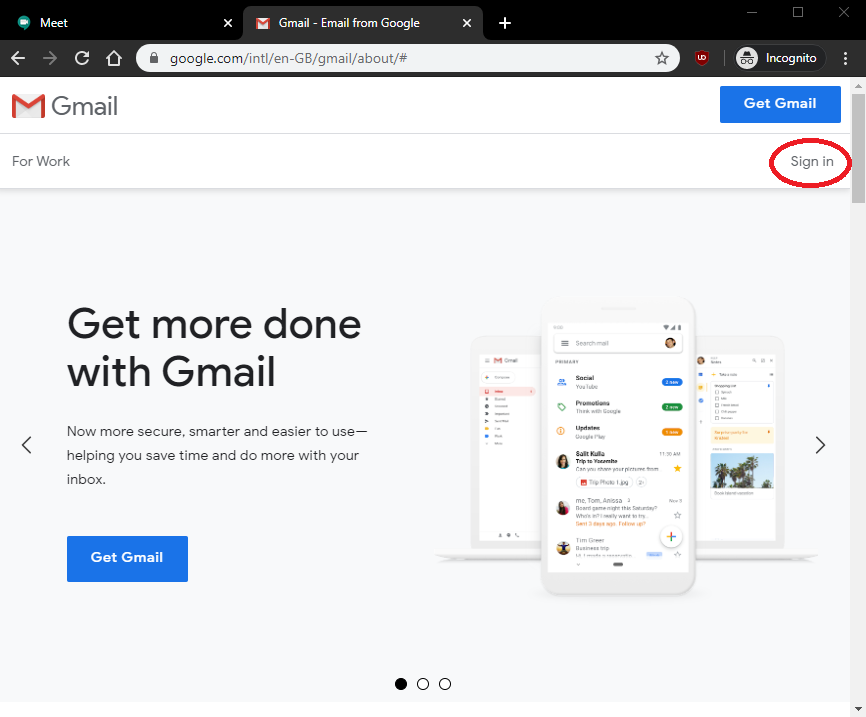
Once you are there, you will see any meet invite emails. This is what one of the emails will look like in your child’s inbox …
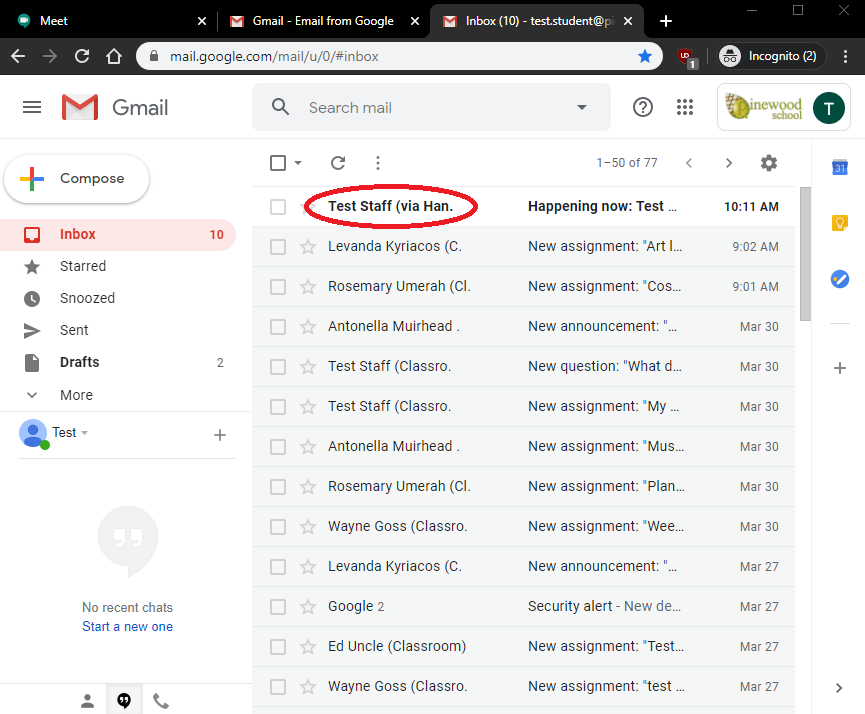
Open the email and press on ‘Join Meeting’ …
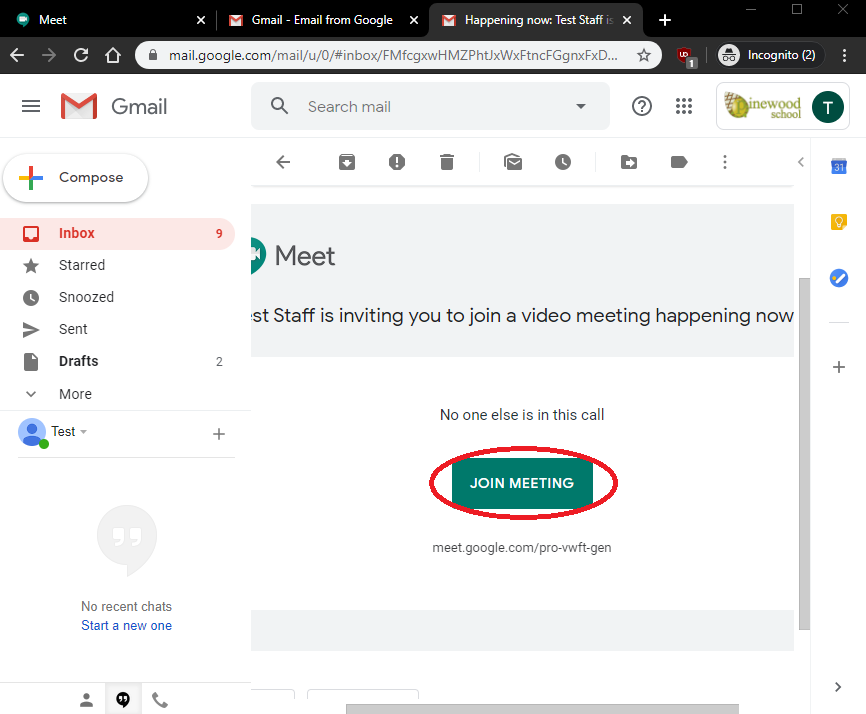
Alternatively, if provided with a meeting code, visit http://meet.google.com, and click on ‘Use a meeting code’ to enter it …
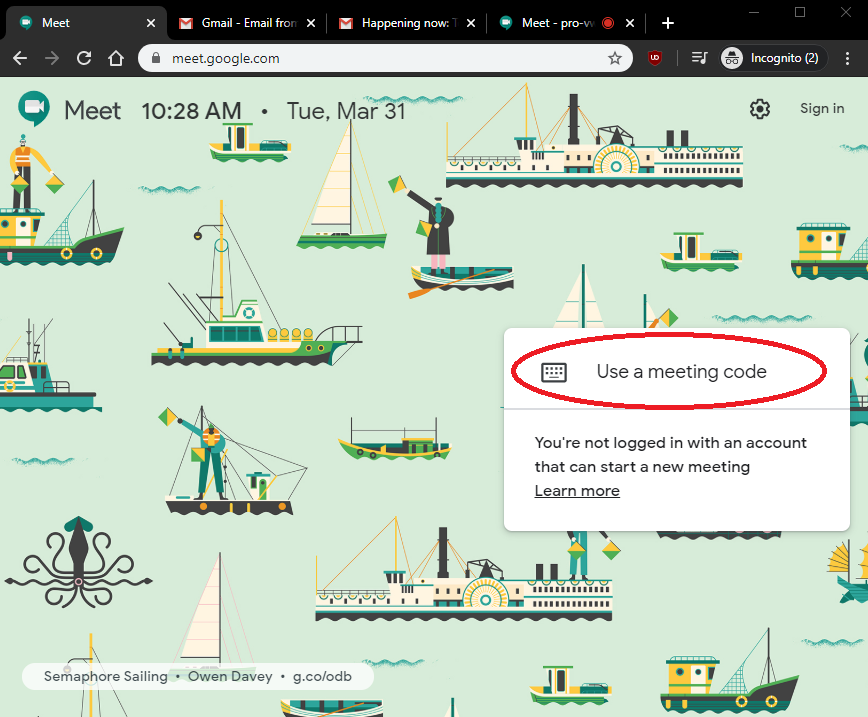
For live lessons you may be asked to join using the ‘Classroom Google Meet Link’. You can only join this if a teacher is currently in the meeting. This can be found here …
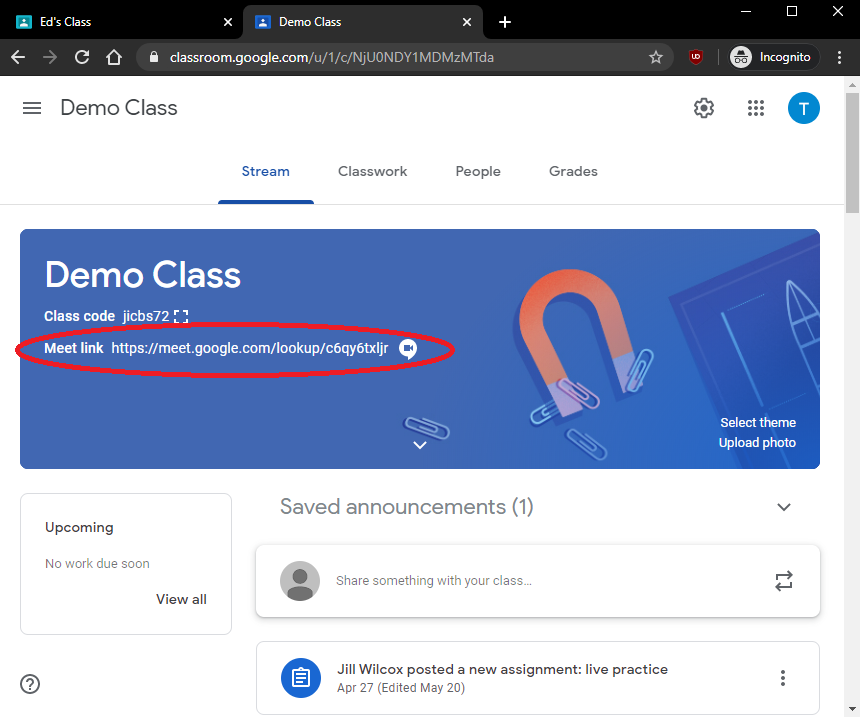
After joining, a new window will appear. This is where you can choose whether to enable/disable your computers microphone/webcam. Your browser may also ask you for permission here to allow access to your microphone/webcam, so accept accordingly …
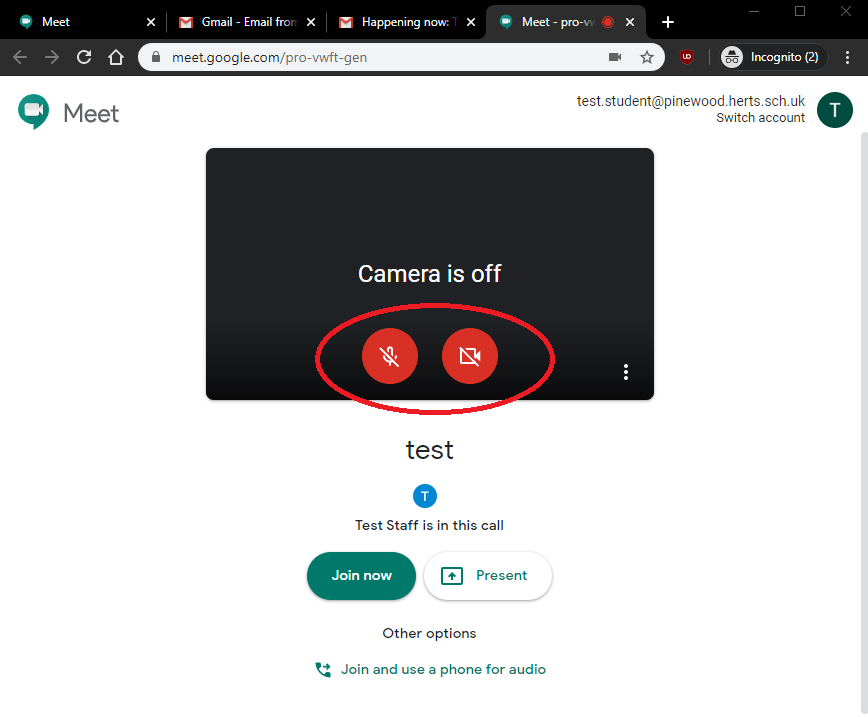
Press on ‘Join now’ …
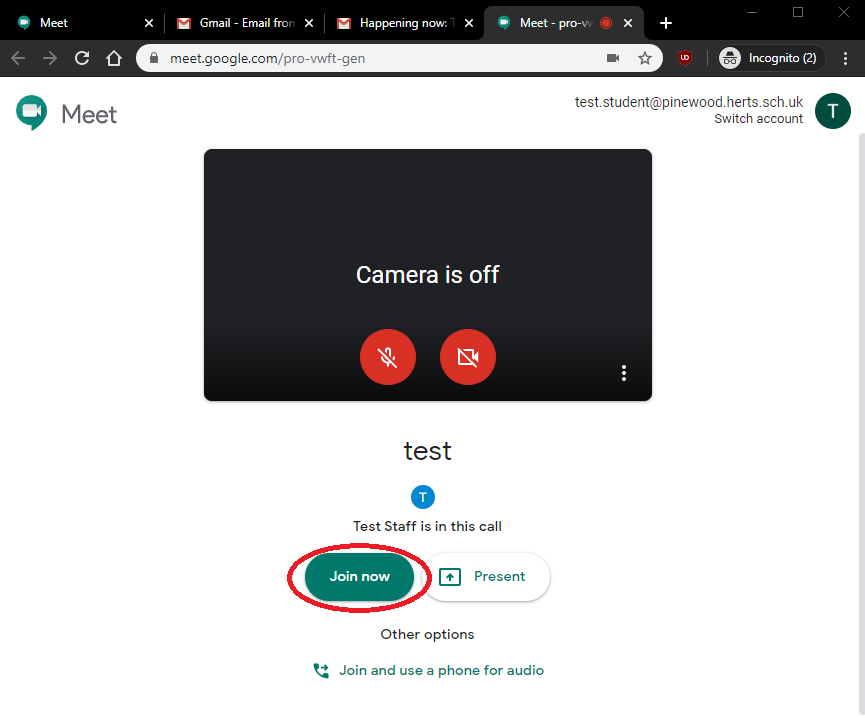
Once you have joined, you will be greeted with this screen. On the top right, you have the options to view who is in the call (the two people), and open up the messaging panel. To get back from the below display, click anywhere on the page (the black space in this instance) …
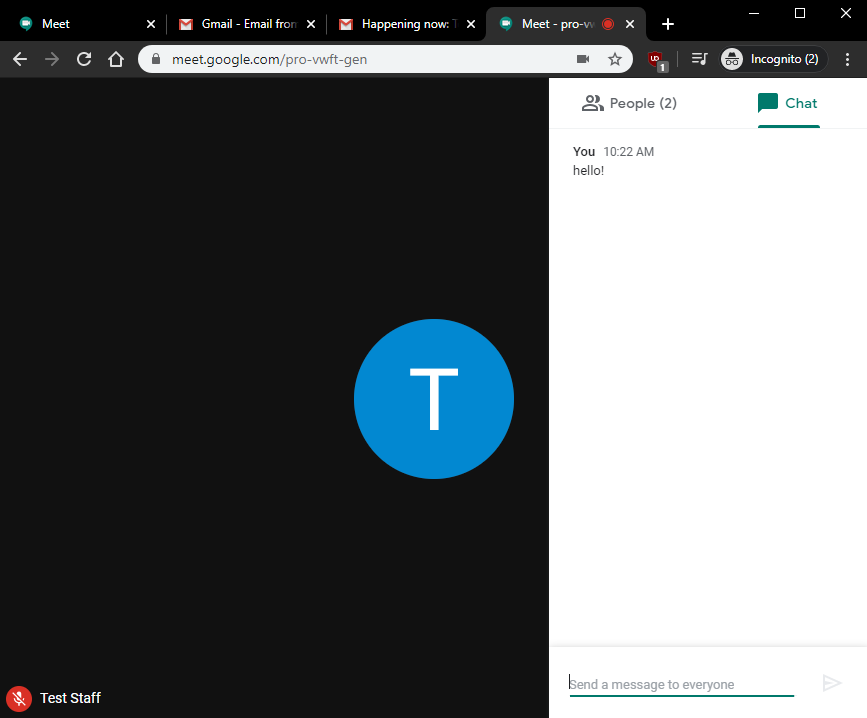
You can use the controls at the bottom to mute/unmute your microphone, hang up the call; and to enable/disable your webcam …
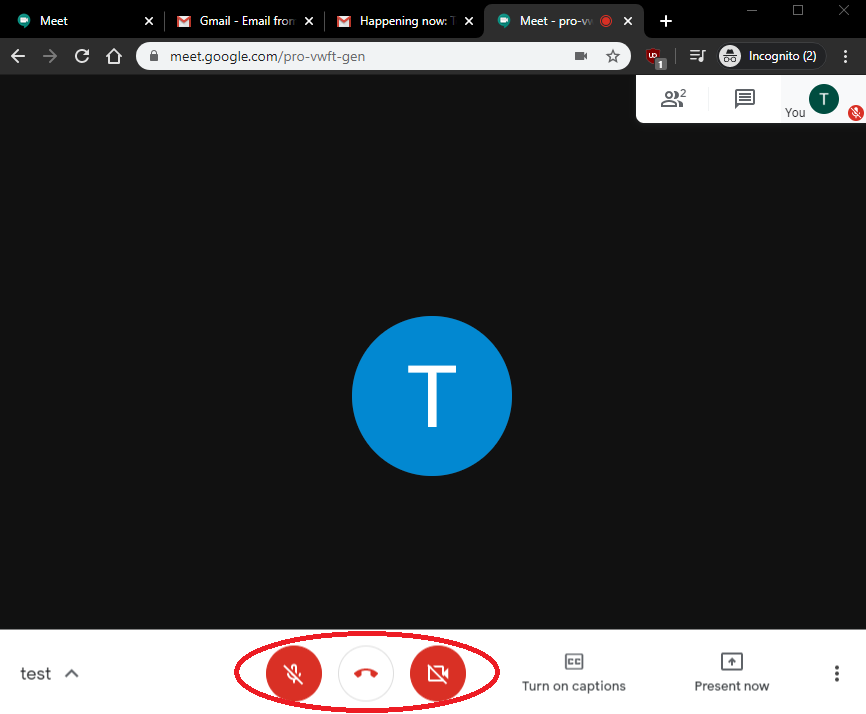
Pressing on the ‘present now’ button will allow you to share your screen or a specific application window with everyone in the conference …
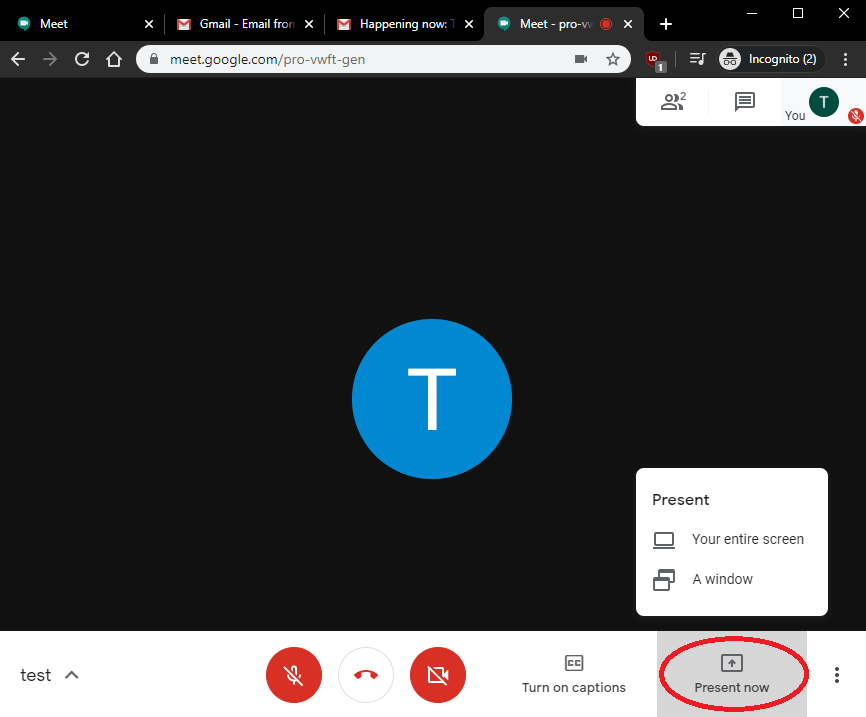
Call Us
01920 41 22 11
Address
Hoe Lane
Ware
Hertfordshire
SG12 9PB
Email Us
admin@pinewood.herts.sch.uk
Contact Form
Message us now...







